Integration for Google Drive
Automate your privacy operations by integrating MineOS with Google Drive
This integration allows you to:
- Automate content classification to detect data types stored in your Google Drive.
- DSR
- Fetching and previewing user data requests from Google Drive.
- Semi Automatic Copy Data Subject Request. Automatic collection of user data and redaction of unstructured file data, more details about the redaction process - here.
Before you start
- Make sure your MineOS plan supports integrations.
- Make sure you have access to the Google Workspace admin dashboard.
- Create an integration user and share all of the Google groups and Drives with it. The shared groups will determine the scope of the classification and DSR search. Any file outside of this group will not be accessible for the DSR/Classification search.
- Make sure you have access to set up third-party apps. (Super Admin, Security Admin, Custom Admin Role)
Setting up
To first allow connection to the Google Drive integration, follow these steps:
First, you must allow MineOS SSO Discovery App in your Google Workspace account. To do so, follow these steps:
- Login to your Google Workspace Admin dashboard at: https://admin.google.com/
- Click Security -> Access and data control -> API Controls

- Under "App access control" click "Manage third-party app access"
- Click "Configure new app"

- Paste the following value and click Search:
476692529048-d6el4g4n125gh4ucd2r7voo5k5i2eok6.apps.googleusercontent.com
- Select "MineOS Radar".
- Choose the OAuth Client ID and click Select.
- Select which organization units you want to enable the discovery for and click Continue.
Note: We recommend enabling it to the entire organization to get the highest coverage. - Select Trusted and click continue.
- Review the settings and click Finish.
For more information see Google's article: Control which third-party & internal apps access Google Workspace data.
To connect to the Google Drive integration itself , follow these steps:
- On the MineOS Portal left sidebar, click Data Inventory and then Data Sources
- Click on Add data source
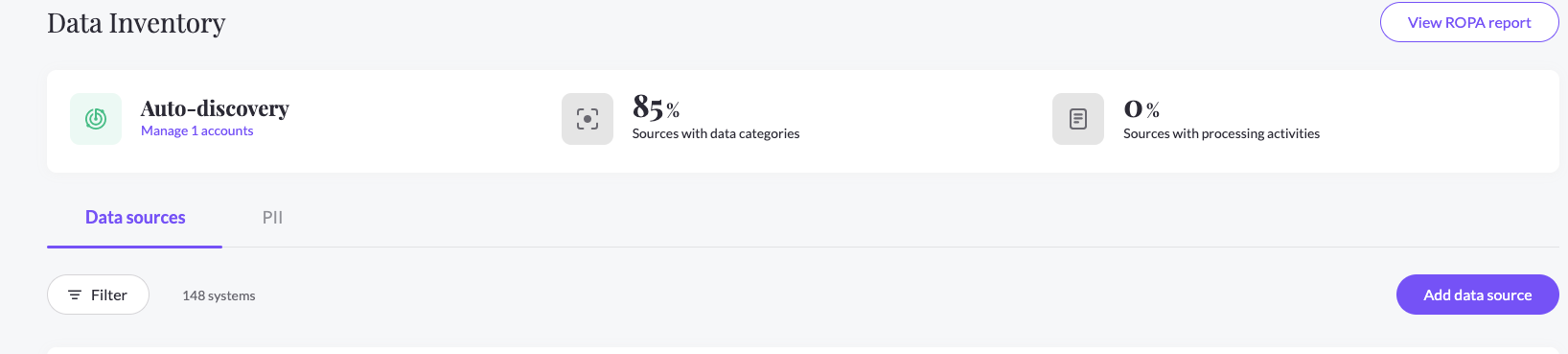
- Add Google Drive from the catalog, then open it from your data sources list
- In the Request Handling tab, check the Use source in Content Discovery checkbox and choose the Integration handling style.
- For DSR Integration, add the integration for the relevant workflows in DSR setup.
- Click "Connect" and follow the on-screen instructions for granting the required permissions.
- Now you can click on Start Scan to start you content discovery.
Some organizations have a session timeout enabled for Google Cloud scopes. To avoid session timeout for this integration, you need to mark it as a Trusted App, as well as exempt trusted apps from session timeout. Refer to Google's article for help.
failing to do so will expire this integration and you will have to reconnect it every time.
![mineos_white-02_720.png]](https://docs.mineos.ai/hs-fs/hubfs/mineos_white-02_720.png?height=50&name=mineos_white-02_720.png)