Survey Monkey Integration
Automating your privacy request fulfillment by integrating MineOS to Survey Monkey
This integration allows you to
- Deletion requests are automated by deleting contact information held about a data subject.
- Copy requests are automated by Sending a copy of the contact's data held.
The integration has 2 different types
- SurveyMonkey, which supports Email data subject requests
- SurveyMonkey (User Id), which supports data subject requests pertaining to fields used in the custom variables header for User Id
Before you start
Make sure:
- Your MineOS plan supports integrations.
Setting up SurveyMonkey Integration
To connect the Survey Monkey integration, follow the steps below:
1. On the left sidebar, click “Data Sources” and search for Survey Monkey in the integrations list.
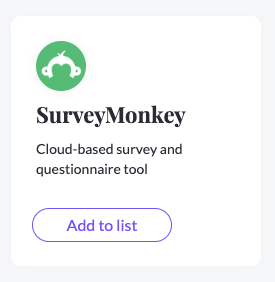
2. Click "Connect" and follow the onscreen instructions to authorize MineOS to access your Survey Monkey account.
These are the following permissions that MineOS requests authorization for:
- View Surveys
- View Contacts
- Create / Modify Contacts
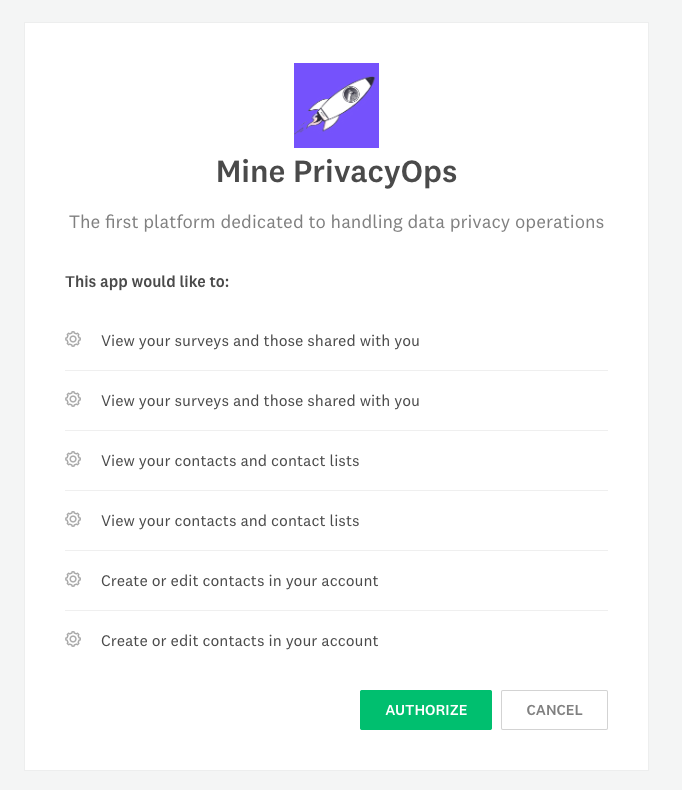
3. Once the connection is made, enable the integration using the toggle and click “Save”.

That's it! MineOS is now connected to your Survey Monkey account. You can now easily delete your data from Survey Monkey.
Setting up SurveyMonkey (User Id) Integration
To connect the Survey Monkey integration, follow the steps below:
1. On the left sidebar, click “Data Sources” and search for Survey Monkey in the integrations list.
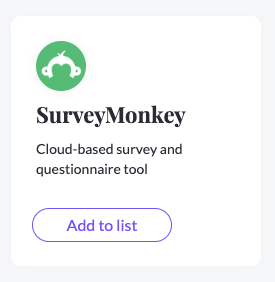
2. Before Clicking onto the "Connect" button, enter all the different Custom Variables that are used for collecting UserIds as comma separated values.
E.g. If the custom variables are "name", "user", "userid", enter it in the following format - name,user,userid
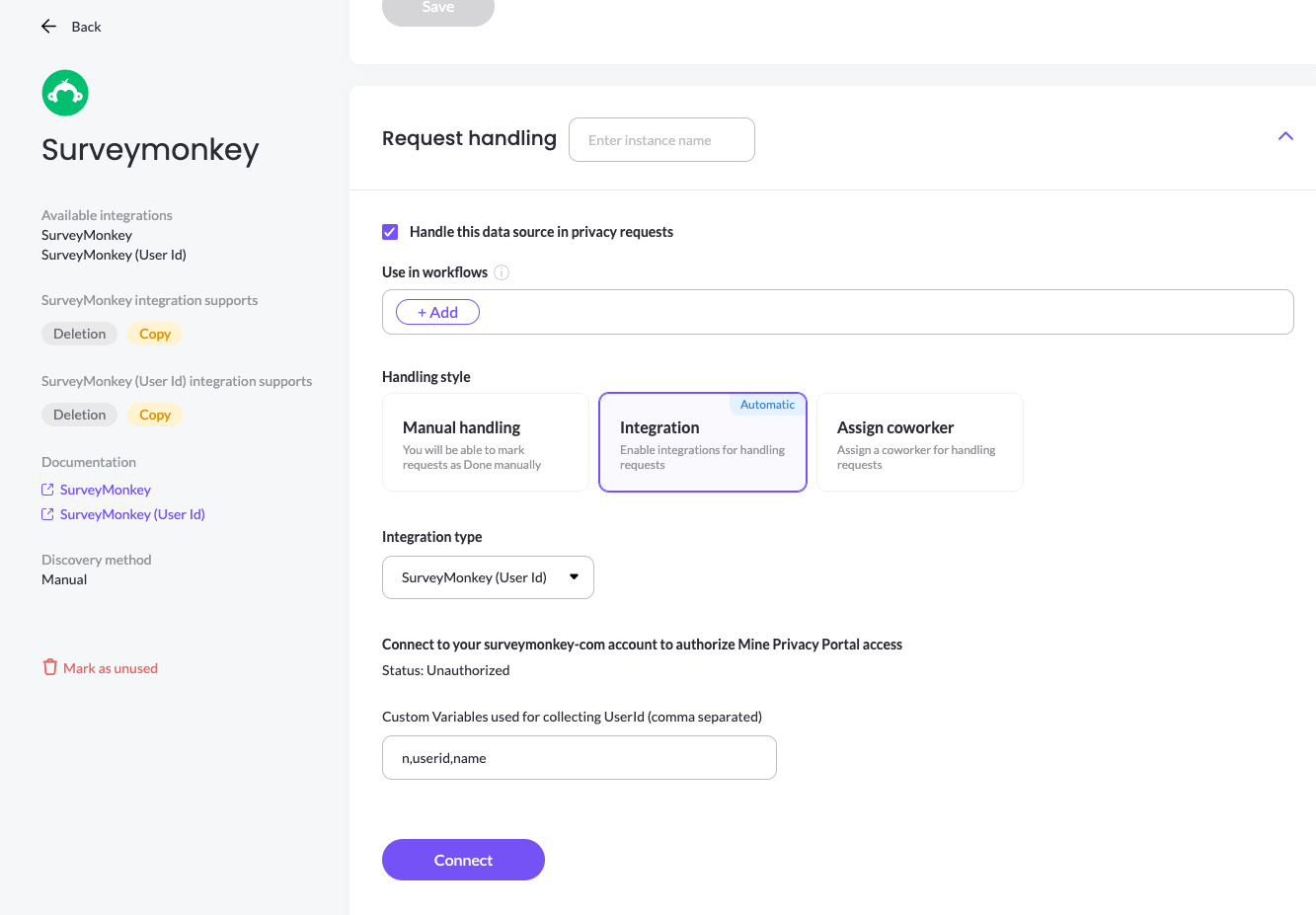
3. Ensure that you have the an Enterprise plan to access all the scopes required:
- View Surveys
- View Contacts
- Create / Modify Contacts
- View Responses
- View Responses Details (requires a paid plan, do visit Surveymonkey's pricing page for more details)
- Create / Modify Responses (requires an Enterprise Plan
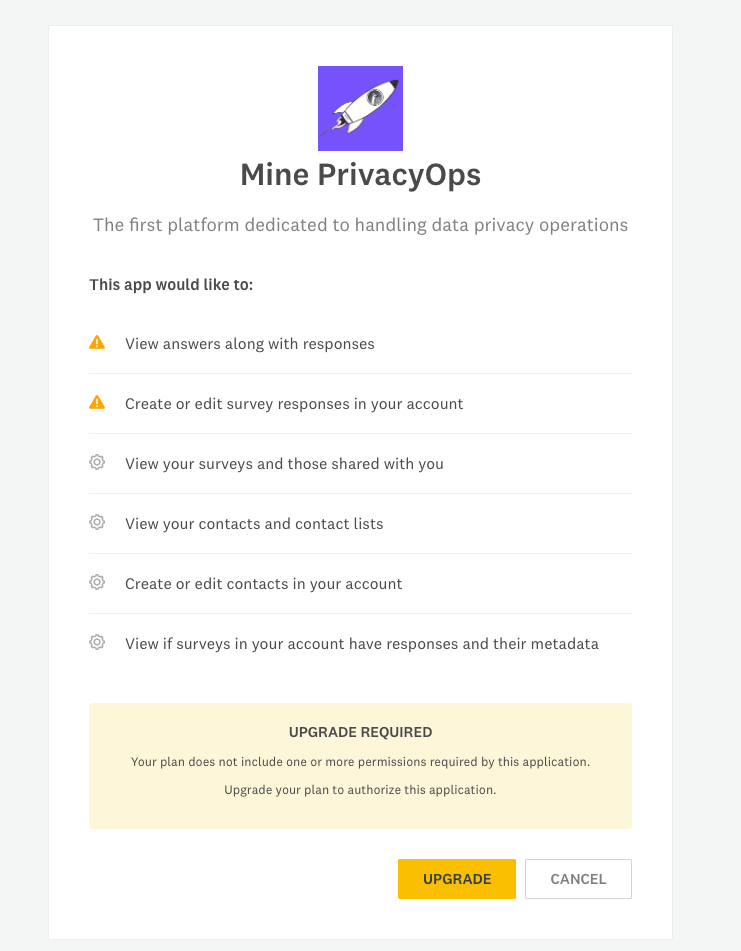
4. Once the connection is made, enable the integration using the toggle and click “Save”.
What’s next?
Read more about the deletion process using integrations here.
Read more about the get a copy process using integrations here.
Mailchimp Reference:
- About Authorized Applications: https://mailchimp.com/help/about-authorized-applications/
Talk to us if you need any help with Integrations via our chat or at portal@saymine.com and we'll be happy to assist!🙂
![mineos_white-02_720.png]](https://docs.mineos.ai/hs-fs/hubfs/mineos_white-02_720.png?height=50&name=mineos_white-02_720.png)