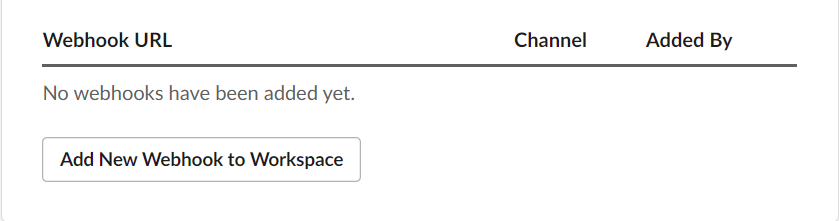Receive DSR Autopilot Notifications on Slack
This article explains how you can setup the DSR Autopilot to send notifications to a Slack channel of your choice
Step 1: Create a Webhook URL in Slack
- Go to https://api.slack.com/apps & Log in to your Slack Workspace.
-
Click on Create New App & Choose "From Scratch"
-
Use "MineOS" as the app name, and select the workspace.
- Click on Create App
- Under "Add features & functionality" click Incoming Webhooks

- Toggle Activate Incoming Webhooks to ON state.

- Scroll to the bottom and click Add New Webhook to Workspace.
- When the permissions screen appear you can select the Slack channel to which MineOS should send notifications to. Create a new dedicated channel for notifications from MineOS. We recommend calling it mine-privacyops-not
- After selecting a channel, click Allow

- Scroll down to Webhook URLs for Your Workspace section and copy the Webhook URL:
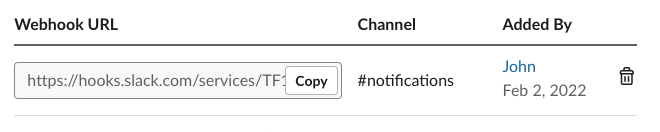
Step 2: Configure notifications on MineOS
- Open MineOS and go to the integrations settings page (Menu -> Developers -> Integrations).
- Under Slack integration settings, paste the Webhook URL you just copied:
- Click "Test your integration" to send a test message to the channel.
- Click "Enable notifications" and click Save.

That's it! You will now receive important notifications from MineOS right in your Slack channel.
![mineos_white-02_720.png]](https://docs.mineos.ai/hs-fs/hubfs/mineos_white-02_720.png?height=50&name=mineos_white-02_720.png)