Setting Up DSR Handling Type
Choose from our DSR handling types in order to automate the Data Subject Request handling process.
About DSR handling types
There are several ways to handle systems in MineOS while processing requests.
Before setting up handling types: Make sure your systems are in place.
There are three different handling types you can assign to a system you plan to use in request handling:
- Manual Handling
- Integrations: Best for systems with sensitive and/or large quantities of data
- Assign a Coworker: Best for systems that fall under a coworker's domain or responsibility
How to set up handling type:
To get started, select a system from your Inventory that you’d like to use in request handling.

Once you are in the system's page, select the box “Handle this data source in privacy requests (see below).
1. Manual Handling
To handle a data source manually, select ”Manual handling” under the Request handling component of the data source's page.

Note: Manual handling is the default option. You do not need to complete the above instructions to enable manual handling unless you wish to switch back to manual handling from another way.
2. Integrations
To use integrations for the handling of the selected system, select "Integration".

There are several types of integrations:
- Auth
- API Keys
- Queries
Click here to find instructions for setting up each integration.
Note: Integrations are not available for all systems. You can enable notifications per system if an integration becomes available. You can also request that we enable the integration and we'll let you know the timeline and if it can be completed.
3. Assign a Coworker
Select “Assign coworker” as the handling style and enter the coworker's email address.

Instead of sending emails yourself internally via your company's email client, use the portal to automatically send emails to your coworkers.
Note: The teammate does not have to be an agent of the Portal, but the email address should be a business email address.
Once a coworker has been assigned, click “Save.”
During every ticket request process involving this system, an email will be sent to your coworker assigning them a task (see image below).
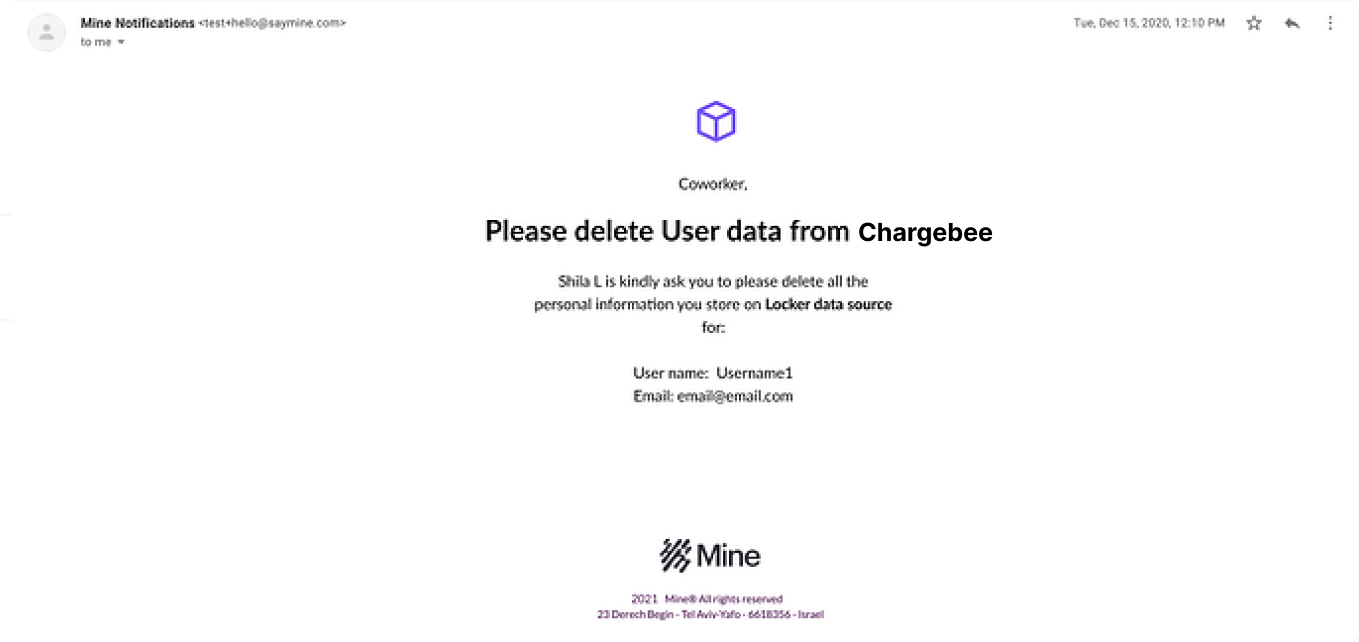
Note: This handling type is currently only supported for deletion requests. Systems designated to the "Assign coworker" workflow will automatically move to manual handling for the copy request process.
![mineos_white-02_720.png]](https://docs.mineos.ai/hs-fs/hubfs/mineos_white-02_720.png?height=50&name=mineos_white-02_720.png)