Salesforce Integration
Automate privacy requests and data classification by integrating MineOS to Salesforce
How It Works
This integration allows you to automate DSRs by deleting, anonymizing, or extracting customer data from Salesforce:
- Copy requests are automated by sending the customer a copy of any User, Lead & Contact objects found.
- Deletions are handled by deleting any records that match the requesting user's email address and any associated records. The integration searches for records using Salesforce's search endpoint. Note: User records are skipped and never deleted.
- Anonymization is handled by searching for any records that match the requesting user's email address and redacting basic fields that contain PII, such as Name, FirstName, LastName, FullName, Phone, PhoneNumber, MobilePhone, Email, EmailAddress, Street, City, Website, etc.
- Custom Anonymization let's you configure custom API fields for Lead and Contact objects that are associated with the requestor's email and anonymize them. This integration allows you to anonymize custom fields from your Salesforce account as well.
This integration allows you to perform data classification on your Salesforce account. It works by scanning all records of the below types and detecting data types in any of their fields: Lead, Contact, Note, Order, Account.
Required Permissions
For the integration to work correctly, it requires the following permissions in your Salesforce account:
- Access the identity URL service
- Manage user data via APIs
- Perform requests at any time
For more information on these permissions scopes, see this article: https://help.salesforce.com/s/articleView?id=xcloud.remoteaccess_oauth_tokens_scopes.htm&type=5
Setting up
Before you start
- Make sure your MineOS plan supports integrations.
- Ensure you have access to Salesforce and the required permissions to connect apps to your Salesforce account.
- Login to your MineOS account, and select "Inventory -> Data Sources".
- Click "Add Data Source" and search for "Salesforce" and click "+ Add".
- Open the newly added Salesforce from the list and scroll all the way down to the "Request Handling" section.
Setting up Integrations for DSR Handling
Salesforce - Anonymize & Salesforce - Delete
- Select "Integration" and select the integration type that best suits your needs: Deletion or Anonymization.
We highly recommend using the 'Delete' integration type over the 'Anonymize' integration type. The anonymize integration type depends on the user's internal usage of the records and the read/write permissions of each field and is, therefore, more prone to failure. - Type TEST in the box if you want to connect a sandbox Salesforce account. If you are connecting a production account, leave this box empty.
- Click Connect and follow the instructions on the screen to grant MineOS the required permissions to your Salesforce account.

- Once the integration has connected successfully, you will see a message saying "Success".
- Click "Save".
You're done! MineOS has been connected to your Salesforce account. You can now handle DSRs or start a data classification scan on your Salesforce account. To include this integration in a DSR handling workflow, click "Manage Rights".

Salesforce - Custom Anonymization & Salesforce - Custom Anonymization Sandbox
- Select "Integration" and select the integration type that best suits your needs: Custom Anonymization or Custom Anonymization Sandbox if you want to test it before then click Set up integration.

- Click Connect on the Salesforce Connection:

- Allow the Mine for business access:

- You will see the below page on success:

- Click Next and proceed to the Salesforce Fields page.
- Configure the fields you need for the Lead and Contact fields you wish to anonymize.
- Important Notes:
- Converted Leads cannot be edited by Salesforce API - therefore are not anonymized.
- Email is always anonymized with a value of "{timestamp_in_ milliseconds}_{anonymized_email}" e.g., "1756904405000_anonymized@mineos.ai"
- The fields should align with their associated keys in the Salesforce API e.g., look at the LinkedIn URL key: LinkedIn_URL__c. This will change the LinkedIn URL in the corresponding object.
- The recommended length of asterisk strings to use when anonymizing is 14. (i.e., **************)
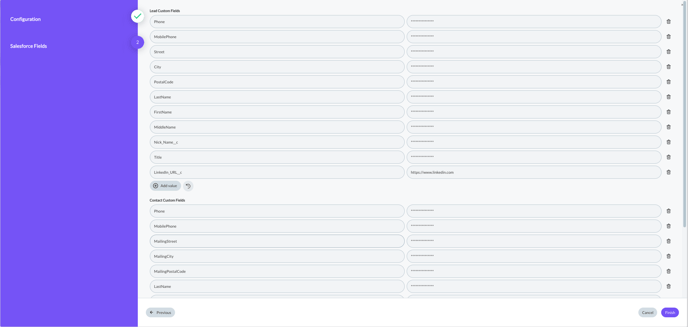
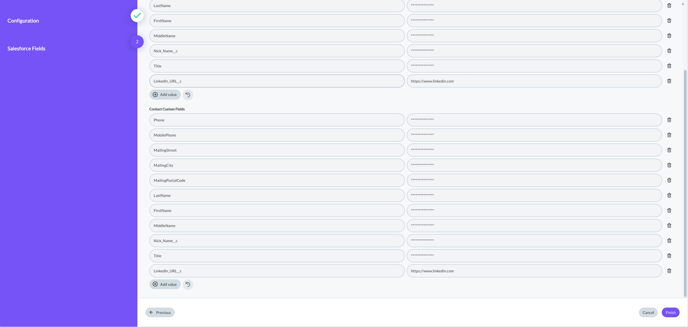
Setting up Salesforce Integration for Data Classification
- Select "Integration" and select the "Scan this source using Data Classifier".
- Click Connect and follow the instructions on the screen to grant MineOS the required permissions to your Salesforce account.
- Once the integration has connected successfully, you will see a message saying "Success".
- Click "Save".
You can now click "Start Scan" to start the scan. You can leave the confidence level on the default setting.

What’s next?
Read more about the deletion process using integrations here.
Read more about the get a copy process using integrations here.
Talk to us if you need any help with Integrations via our chat or at portal@saymine.com and we'll be happy to assist!🙂
![mineos_white-02_720.png]](https://docs.mineos.ai/hs-fs/hubfs/mineos_white-02_720.png?height=50&name=mineos_white-02_720.png)