Recurly Integration
Automating your privacy request fulfillment by integrating MineOS to Recurly
About the Recurly Integration
What it does:
- Deactivates user's account, deletes user billing information & cancels any active subscriptions (canceled subscriptions remain active until the end of the current billing cycle).
What it supports:
- DSR tickets: deletion & copy requests
Before setting up this integration:
- Be sure to add Recurly to your Inventory. To learn how to add systems to your Inventory, click here.
- Make sure your MineOS plan supports automatic integrations.
- Ensure you have a Recurly account with permissions to create an API key.
How to set up
On the system side:
- Create a Recurly API key if you don't already have one:
- On your Recurly account, click: Integrations ---> API Credentials
- If you have an existing API key with sufficient permissions, copy the key from this screen. Otherwise, create a new key:
- Click on "Add Private API Key"

- Define an API key name and optional notes.
Make sure to leave 'Read-Only" unchecked
-
Hit Save Changes.
- Copy the API key.
- Click on "Add Private API Key"
- Determine the Identifier Type
-
The Identifier Type is whatever you use as your 'Account Code' in your Recurly app:
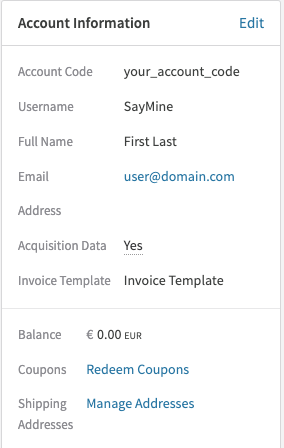
-
If you are using the user's email as the identifier, configure "Recurly (Email)", otherwise, use "Recurly (InternalId)"
-
On your Privacy Portal:
- Head to your Data Inventory and select *System name*.
- Scroll down to the component titled “Request handling”.
- Select “Handle this data source in privacy requests”.
- Select “Integration” as the handling style (see image below).

- Under Integration type, select the determined Identifier type.
- For InternalId integration types, you must manually enter the InternalId of the user.
- Paste the API key into the designated field.
- If your Recurly account is located in the EU data center, enter "EU" in the designated field (This can be found in your Recurly app by going to Integratinos --> API credentials).
Otherwise, leave blank. - Click "Test your integration" so Mine can verify your API key(s).
- If successful, click "Test & save" to enable the integration.

Talk to us if you need any help with integrations via our chat or at portal@saymine.com, and we'll be happy to assist!🙂
![mineos_white-02_720.png]](https://docs.mineos.ai/hs-fs/hubfs/mineos_white-02_720.png?height=50&name=mineos_white-02_720.png)