Ometria Integration
Automating your privacy requests fulfillment by integrating MineOS to Ometria
This integration allows you to automate copy requests for Ometria
What this integration does?
- Send copy of a contact's data.
- Anonymize contact's data
Note:
- Ometria anonymization requests may take up to 14 days to process, during which contact records might still be visible.
Before you start
- Make sure your MineOS plan supports integrations.
Setting up
Mine for Business
1. From your Mine for Business account, select Data Sources and search for Ometria:

2. Open the configuration page for Ometria integration.
3. Log in to your Ometria account.
4. In the upper right corner, click your account name and then Settings
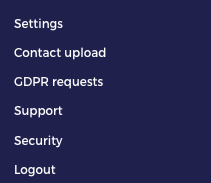
5. Click the "API Keys" tab
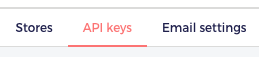
6. Click "Add new API Key"

7. Choose a title for the key and press "Create"
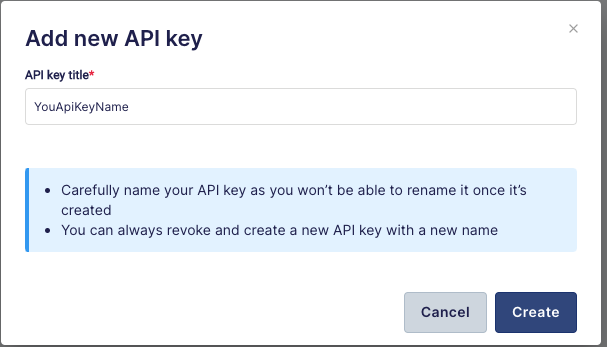
8. Copy the Key to the Api Key input in Mine's Portal
Note:
You can also view your key in the same tab, simply press 'Show Key' for the relevant key with the title that you've created

7. Click “Test your integration” so MineOS can verify the token.
8. Click "Enable integration" and “Save”
9. You're done! MineOS has been connected to your Ometria account.
What's next?
Read more about the deletion process using integrations here.
Read more about the get a copy process using integrations here.
Talk to us if you need any help with Integrations via our chat or at portal@saymine.com, and we'll be happy to assist!🙂
![mineos_white-02_720.png]](https://docs.mineos.ai/hs-fs/hubfs/mineos_white-02_720.png?height=50&name=mineos_white-02_720.png)