mParticle Integration
Automating your Privacy Requests fulfillment by integrating MineOS with mParticle
About the mParticle Integration
This integration allows you to automate delete requests of user data from mParticle.
The mParticle integration currently only supports Delete Requests for end-user data information.
Please note: Delete Requests may take two weeks to be complete.
Before you start
- Make sure your MineOS plan supports integrations.
- Ensure you have a mParticle account with permissions to create an API key.
- Ensure you are using the user's Email Address as the Unique ID in mParticle Identity Settings.
How to set up
- First issue your mParticle Credentials:
- Log in to your mParticle account.
- Issue your Workspace Credentials:
Note that this authentication is for a single Workspace only.
If you want to connect more than one, please create credentials for each workspace.
- Click on the current workspace name in the upper left corner.
- Click Settings.
- Click on the name of a workspace to display the Edit Workspace settings page.
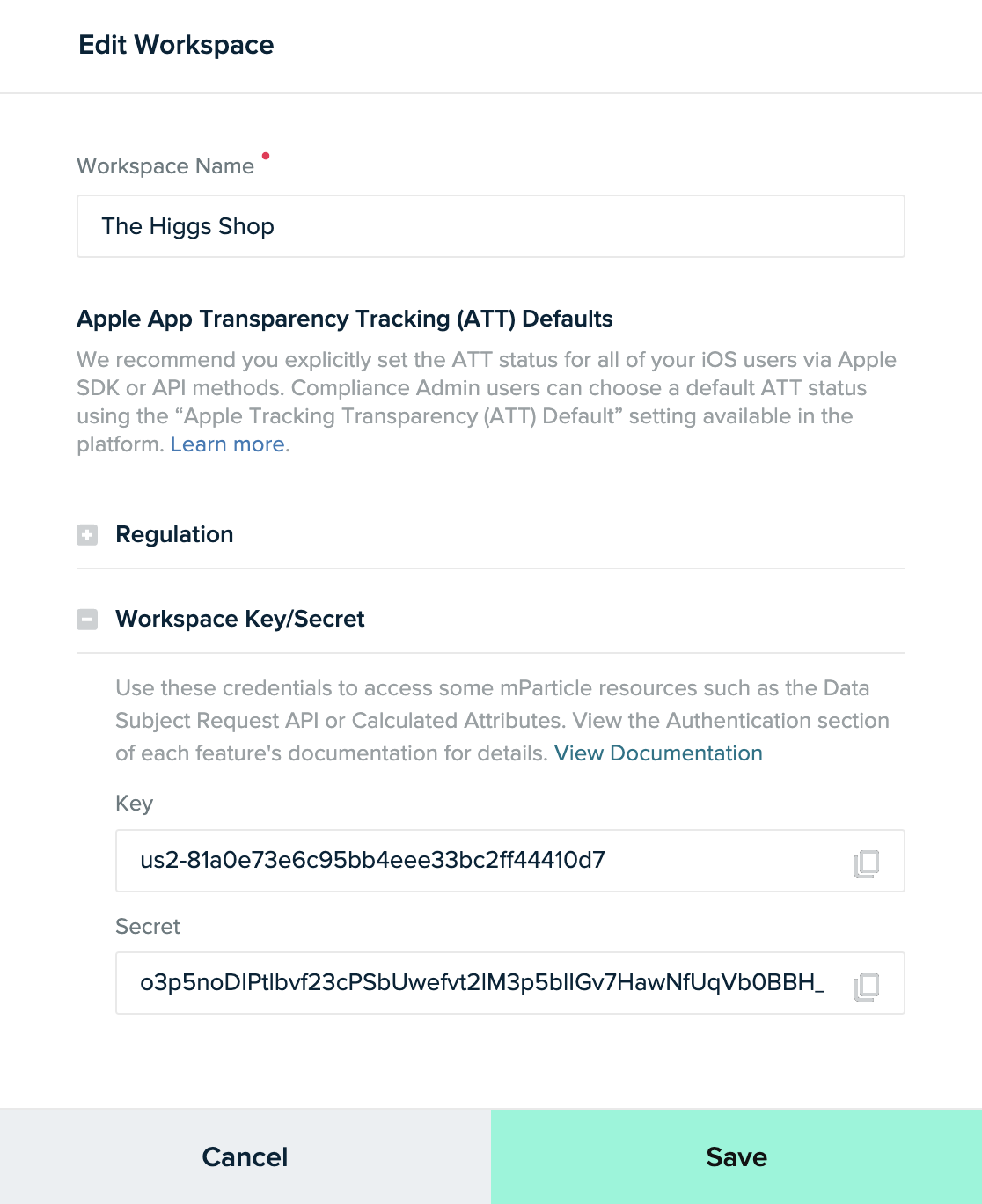
- Issue your Web Platform Credentials:
- Navigate to Setup > Inputs in the left column.
- Choose Web. click the '+' next to your chosen platform.
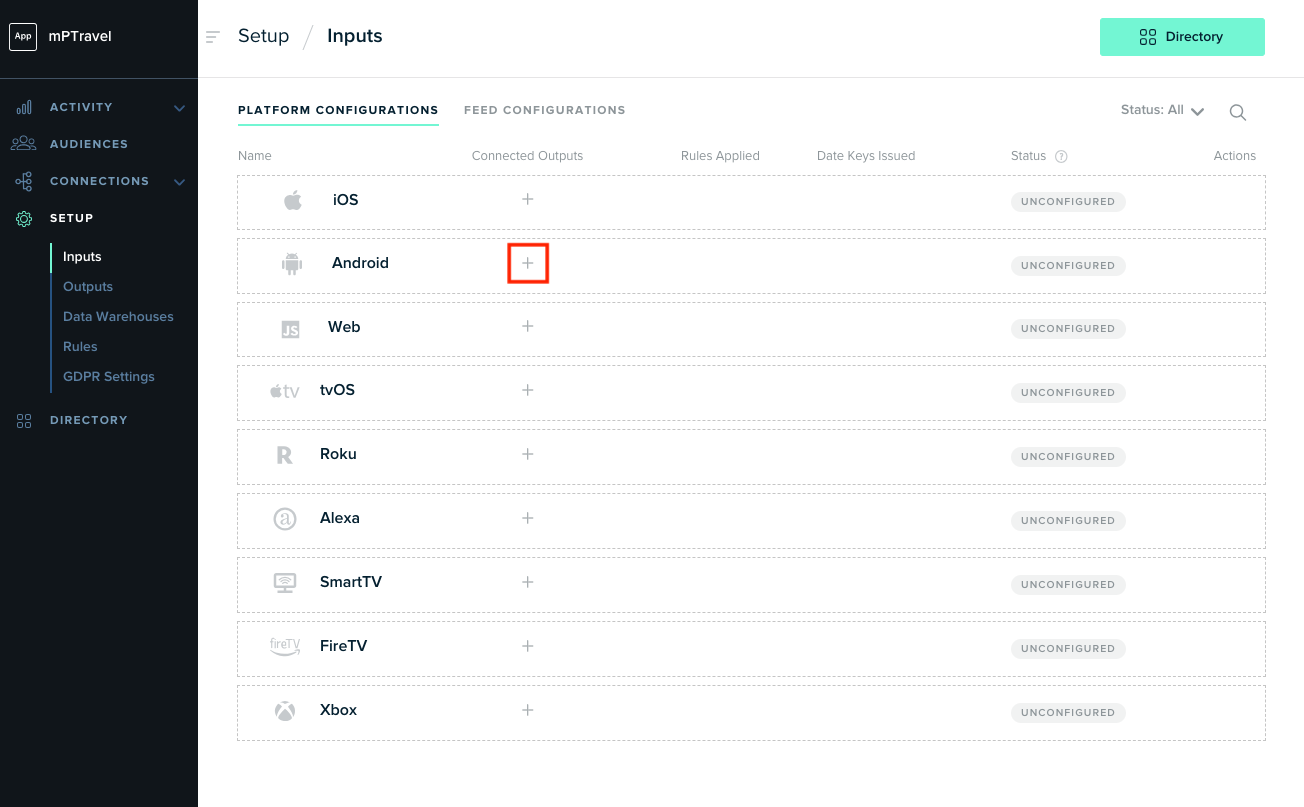
- Click Issue Keys.
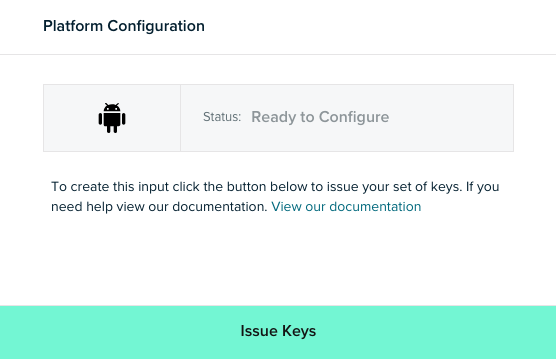
- Copy and save the generated Key and Secret.
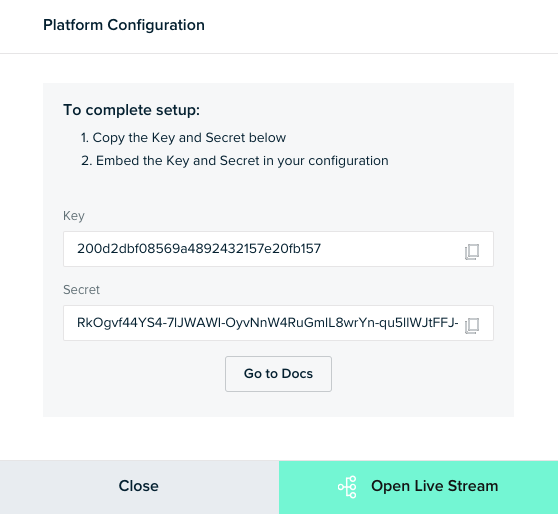
- Go over to your Mine Portal. Go to “Data Sources” and look for “Mparticle”.
- Select "Enable the integration" using the checkbox

- Enter your Workspace Secret and Key
- Enter your Web Platform Secret and Key
- Click "Test & Save"
What’s next?
Read more about the deletion process using integrations here.
Read more about the get a copy process using integrations here.
Talk to us if you need any help with Integrations via our chat or at portal@saymine.com, and we’ll be happy to assist!🙂
![mineos_white-02_720.png]](https://docs.mineos.ai/hs-fs/hubfs/mineos_white-02_720.png?height=50&name=mineos_white-02_720.png)