Managing Deletion Requests
Process DSR requests involving deletion of data through your MineOS Portal.
About deletion requests
Deletion requests, also known as the right to erasure, allow individuals to ask organizations to delete their personal data from all systems in which it appears.
Before managing deletion requests:
How to manage deletion requests
The privacy requests workflow includes the following four statuses:
- Review - Accept or reject each request using the request's identifying details, including email evidence and details reported by the user
- Process - Delete users' data with third-party integrations or confirm and document a manual process
- Reply - Quickly reply to users by using predefined email templates
- Close - Close the request and keep a record of all request activities for audit purposes
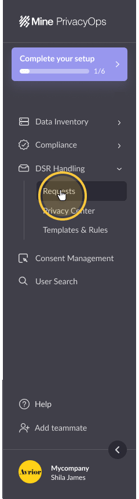
To get started, first head to your Requests page.
Next, select an open request with the type "Deletion".

Stage 1 - Review
The first step in the “Review” stage is to verify the subject’s identity. As part of the verification process, requestors may be asked to provide a photo ID, answer questions, or verify an email. Learn how to communicate with a user through the Portal here.
If “Mine App” is the source of the request, you can verify the user using Email Evidence by Mine.
If the request was submitted through your Privacy Center web form, you can also review additional information submitted by the user before accepting or rejecting a deletion request. This might include:
- Country of Residence
- Mobile number
- Any other data fields you defined in your Privacy Center settings

Upon reviewing, you can choose to reject the request or accept and proceed with the deletion request process by clicking “Continue”.
Stage 2 - Process
If you don't have data sources integrated with your MineOS portal, you can choose to delete the data manually by checking the box to confirm that "all data was deleted" from the company's data sources.
 If you have data sources integrated with your MineOS portal, your data sources are divided into automated and manual data sources:
If you have data sources integrated with your MineOS portal, your data sources are divided into automated and manual data sources:
- Automated data sources:
- These are data sources that have been connected to MineOS with integrations. Data related to the user is automatically deleted upon pressing “Delete”.
- Next to each automated data source, you will see the number of records found related to the user. The data source will not be displayed in the users' link if no records are found.

- Manual data sources:
- For sources without integrations, delete the data manually and ”Mark as done” to confirm the process has been completed.

To move on to the next stage, confirm all data was deleted before pressing “Continue”.
Stage 3 - Reply:
To reply, you can:
- Customize & automate templates based on request types
- Use default templates
- Write a custom response
- Choose to not send a reply

Upon completing your response, select “Reply & close”.
Stage 4 - Close
Congratulations! You have successfully fulfilled a Data Subject Request.
By clicking on "See request history", you can view all the request's logs, including the agent who handled the request, all conversations with the user, and the deletion timestamps.

Next steps
If you have questions about deletion requests, write us at portal@saymine.com, and we'll be happy to help!🙂
![mineos_white-02_720.png]](https://docs.mineos.ai/hs-fs/hubfs/mineos_white-02_720.png?height=50&name=mineos_white-02_720.png)