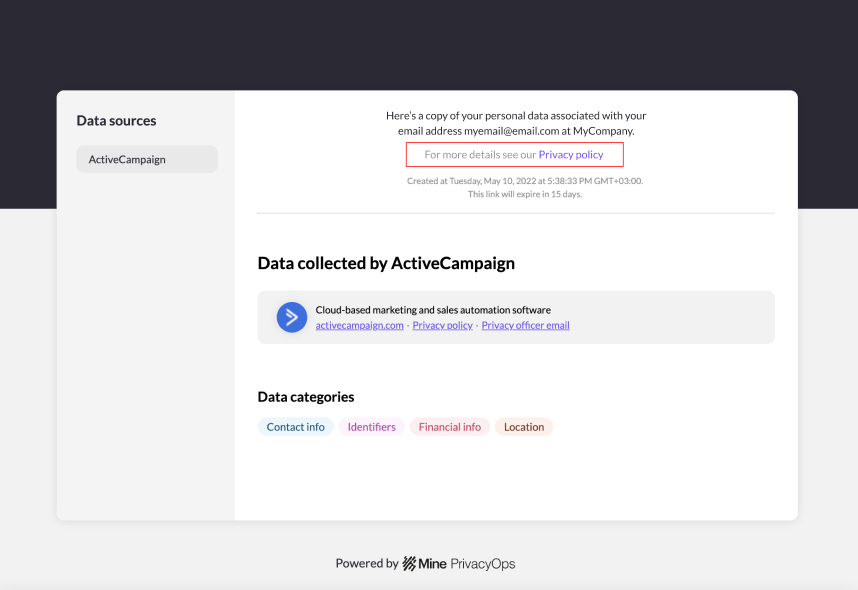Access Requests - Customizing Copy Reports
Including additional information in copy reports to be aligned with compliance requirements.
Want an expert to assist you? Get a free personal onboarding!
Here's how:
- Click on your company logo in the bottom lefthand corner of your Portal, and click "Settings".
- In your Settings page, under DSR Handling click on Configuration, and locate the section named "Customize Copy Report".
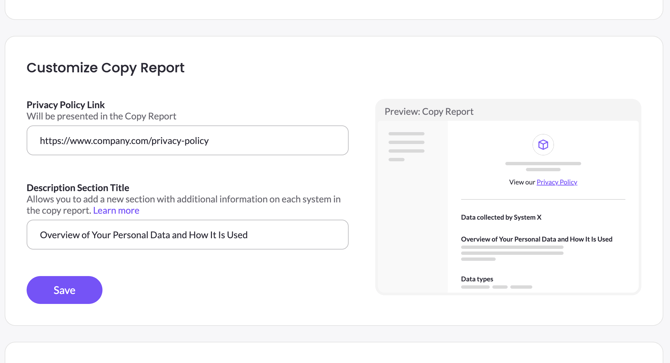
Privacy Policy Link
To add a link to your privacy policy, paste its URL in this box. Note: This URL must be publicly accessible. Once a link to your Privacy Policy has been added and saved within your settings, a link to your Privacy Policy will appear in all copy reports shared with customers.
Note
Once a link has been added, it can also be added to the privacy center. See the privacy center setup page for more options.
Description Section Title
This option allows you to add a custom section in the copy report, for each system. This is useful if you want to add some required legal information, such as: legal basis for collecting the data, a description how of customer data is used in this system, why, retention periods etc.
To use the description section:
- Set a title for the section and click 'save'. Once done, each system page will have the new section enabled, allowing you to add any information you require.
- Open the 'Inventory' page and select the system you want to describe.
- Locate the new section, and add the text you want to include in copy reports. You can use Markdown to style the text with headers, bullets and more.
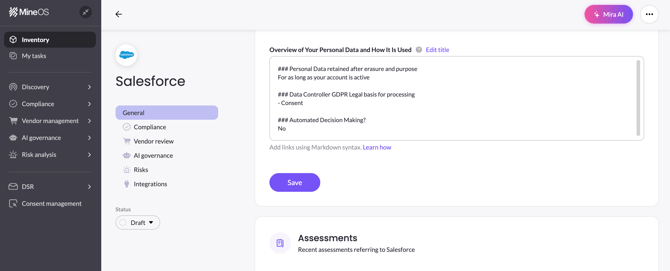
This results in a copy report with the new section:
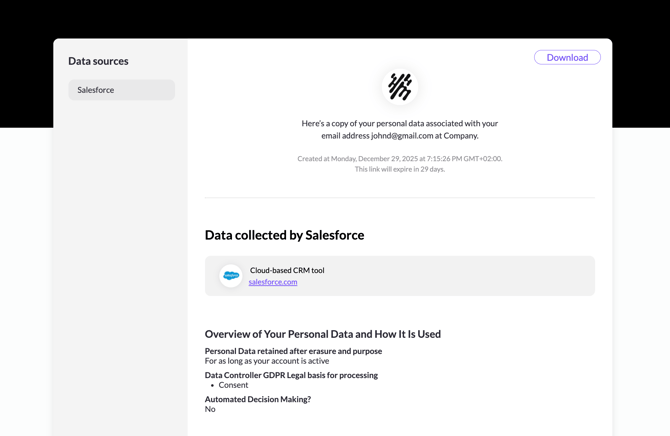
![mineos_white-02_720.png]](https://docs.mineos.ai/hs-fs/hubfs/mineos_white-02_720.png?height=50&name=mineos_white-02_720.png)