HubSpot Integration
Automate your privacy operations by integrating MineOS into HubSpot
HubSpot integration allows you to automate DSR handling and content classification on HubSpot:
- Fulfilling a user’s deletion request using this integration will delete the customer's personal information from HubSpot.
- Fulfilling a user's copy request using this integration exports the customer's properties and contact objects.
- Running content classification will scan all objects in HubSpot and report of types of data found.
Before you start
- Make sure your MineOS plan supports integrations.
- Make sure you have the required permission to create API Keys on HubSpot.
Setting up
Preferred Method - Using A Private App
- Log in to your MineOS account, click Data Sources and search for HubSpot. Click it to access the integration setup page:
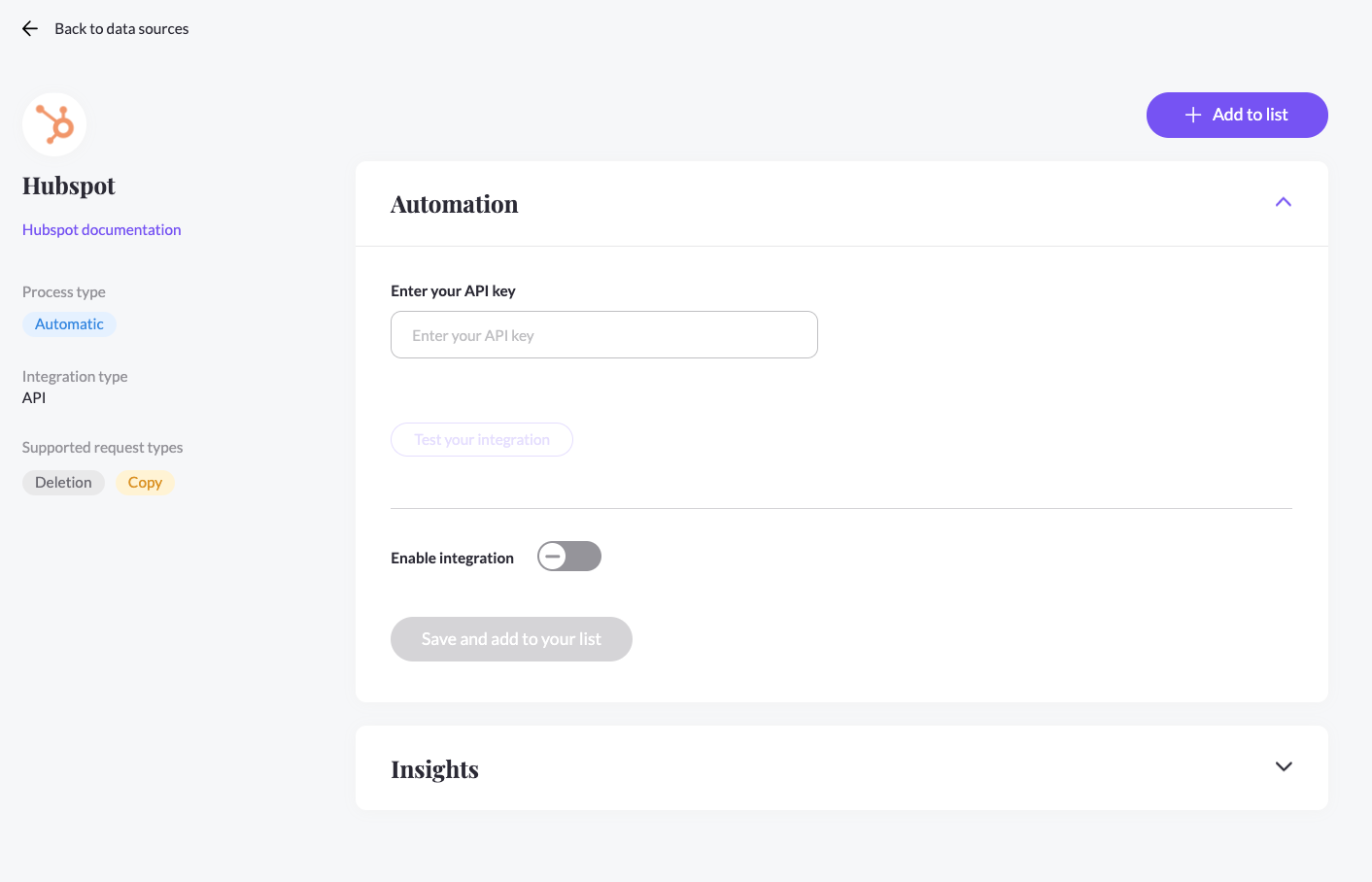
- Click "Add to list".
- To complete the setup you would need to fill in your API Key. Follow the steps below to obtain it.
- Log in to your HubSpot account.
- in your HubSpot account, click the settings icon in the main navigation bar.
- In the left sidebar menu, navigate to Integrations > Private Apps.
- Click Create private app.
- On the Basic Info tab, configure the details of your app:
- Enter your app's name.
- Hover over the placeholder logo and click the upload icon to upload a square image that will serve as the logo for your app.
- Enter a description for your app.
- Click the Scopes tab.
- mark Read & write for crm.objects.contacts , mark read for conversation, crm.objects.deals, crm.objects.companies and select tickets, e-commerce, sales-email-read
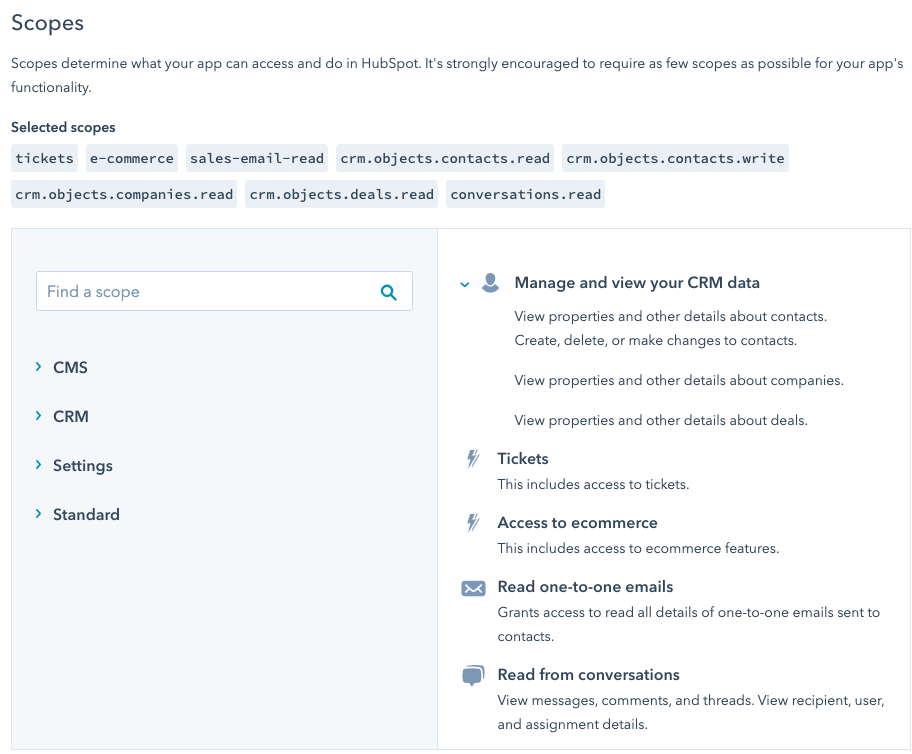
- Copy & paste it into the MineOS configuration page.
- In MineOS configuration page: click "Test your integration" to validate the API key.
- If it was successful, click "Enable integration" and Save. If it wasn't, repeat the steps above.
Obsolete Method - Using API Keys
Note: This method will no longer work starting November 1st 2022.
- Log in to your MineOS account, click Data Sources and search for HubSpot. Click it to access the integration setup page:
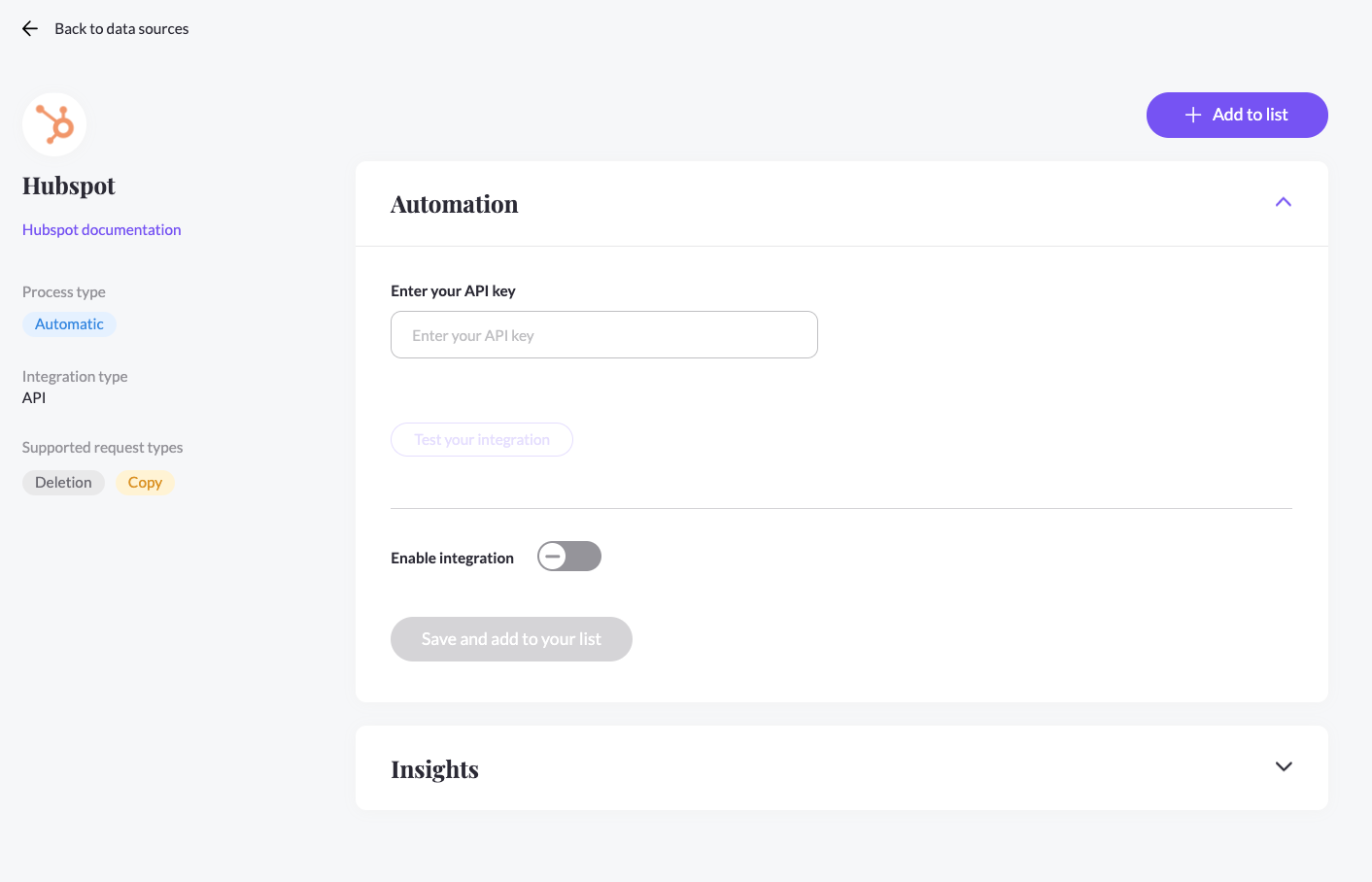
- Click "Add to list".
- To complete the setup you would need to fill in your API Key. Follow the steps below to obtain it.
- Log in to your HubSpot account.
- Click the Settings icon on the upper right corner (gears icon).
- From the left menu choose Integrations -> API Keys
- If you already have an API Key: click Show. If you don't have an API Key: click Create Key.
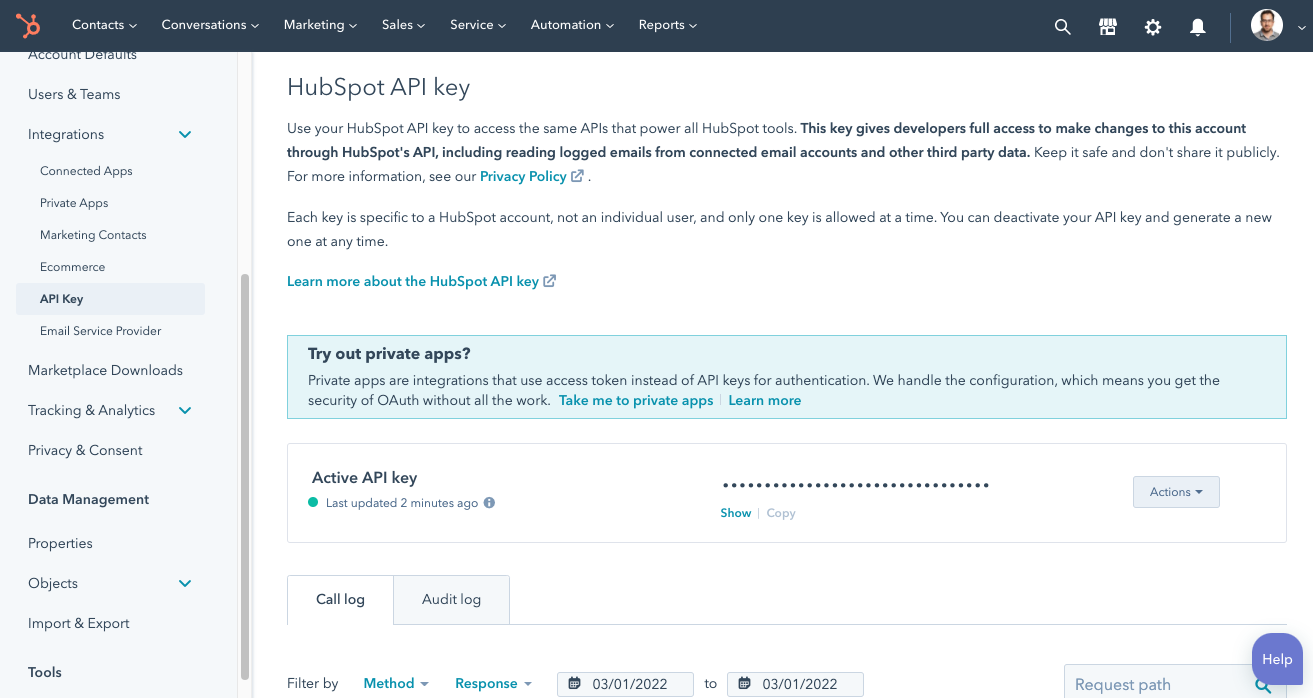
- Copy & paste it into the MineOS configuration page.
- In MineOS configuration page: click "Test your integration" to validate the API key.
- If it was successful, click "Enable integration" and Save. If it wasn't, repeat the steps above.
What’s next?
Read more about the deletion process using integrations here.
Read more about the get a copy process using integrations here.
Talk to us if you need any help with Integrations via our chat or at portal@saymine.com, and we’ll be happy to assist!🙂
![mineos_white-02_720.png]](https://docs.mineos.ai/hs-fs/hubfs/mineos_white-02_720.png?height=50&name=mineos_white-02_720.png)