HiBob Integration
Automating your privacy requests fulfillment by integrating MineOS with HiBob
What does this integration do?
- Automatic fulfillment of DSAR (copy requests) by collecting and sending users a copy of their data.
- Note: HiBob integration does not support the deletion of user data or anonymization
Before you start
- Make sure your MineOS plan supports integrations.
Setting up
API Service user creation:
- Login to your HiBob account.
- From the top left, click Bob products > System settings and select Integrations
- From the All categories dropdown menu, select Automation.
- On the Service users tile, click Manage.
- From the top, click + New service user
- Assign the service name and display name (e.g. MineOS) and create a new service user.
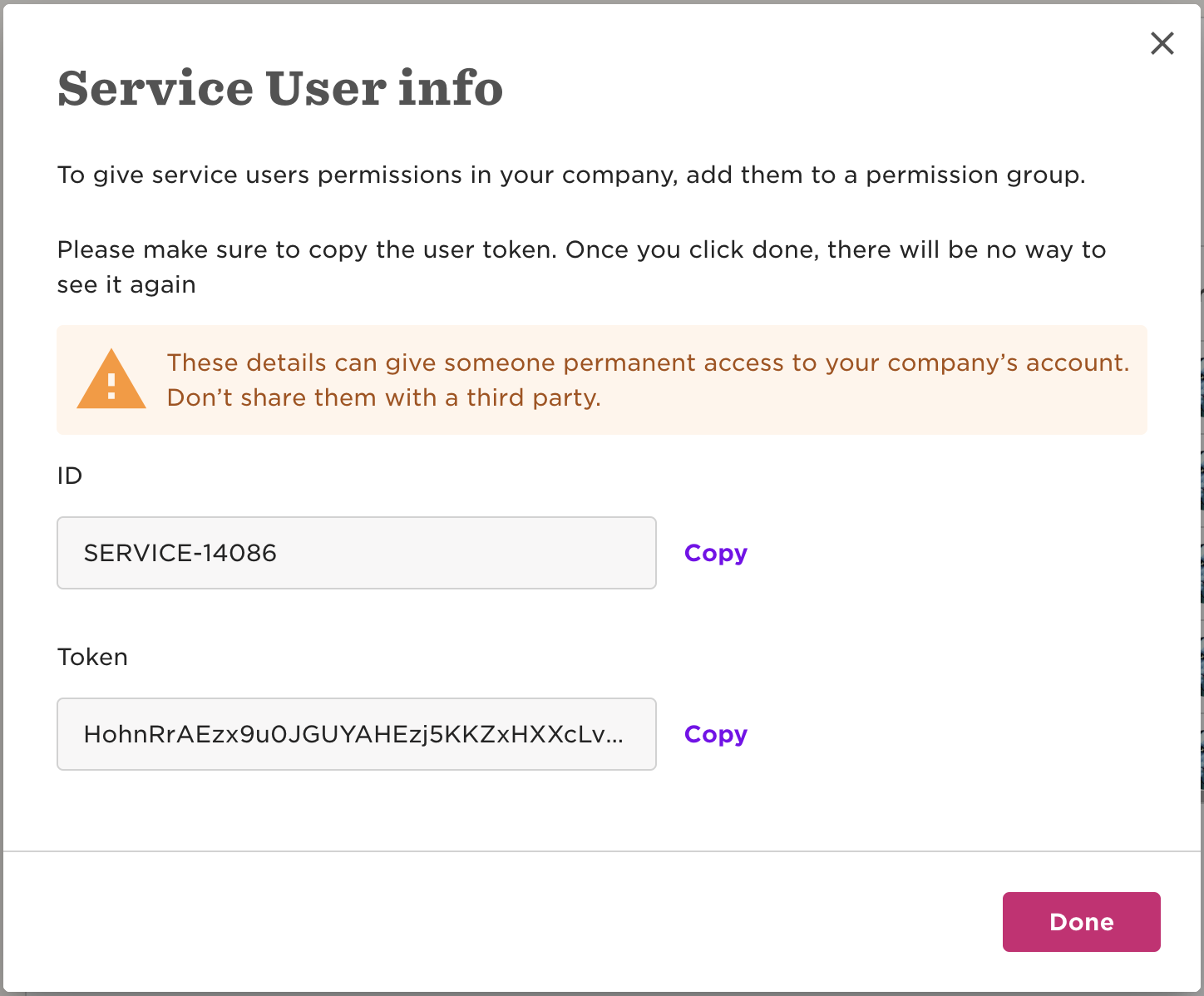
- Copy the ID and Token and save them.
Permission group creation
- From the left menu, select Account > Permission groups.
- From the top, click + Add permission group and add a new permission group.
- Enter a name for the permission group.
- From Group members, select Select people by condition and click Select People.
- From Conditions click the trash icon to remove all conditions. Ensure there are no conditions left to avoid adding other users to this permissions group.
- From Add specific employees click the selection pull down menu and select the service users you want to add to this group.
- Click Apply.
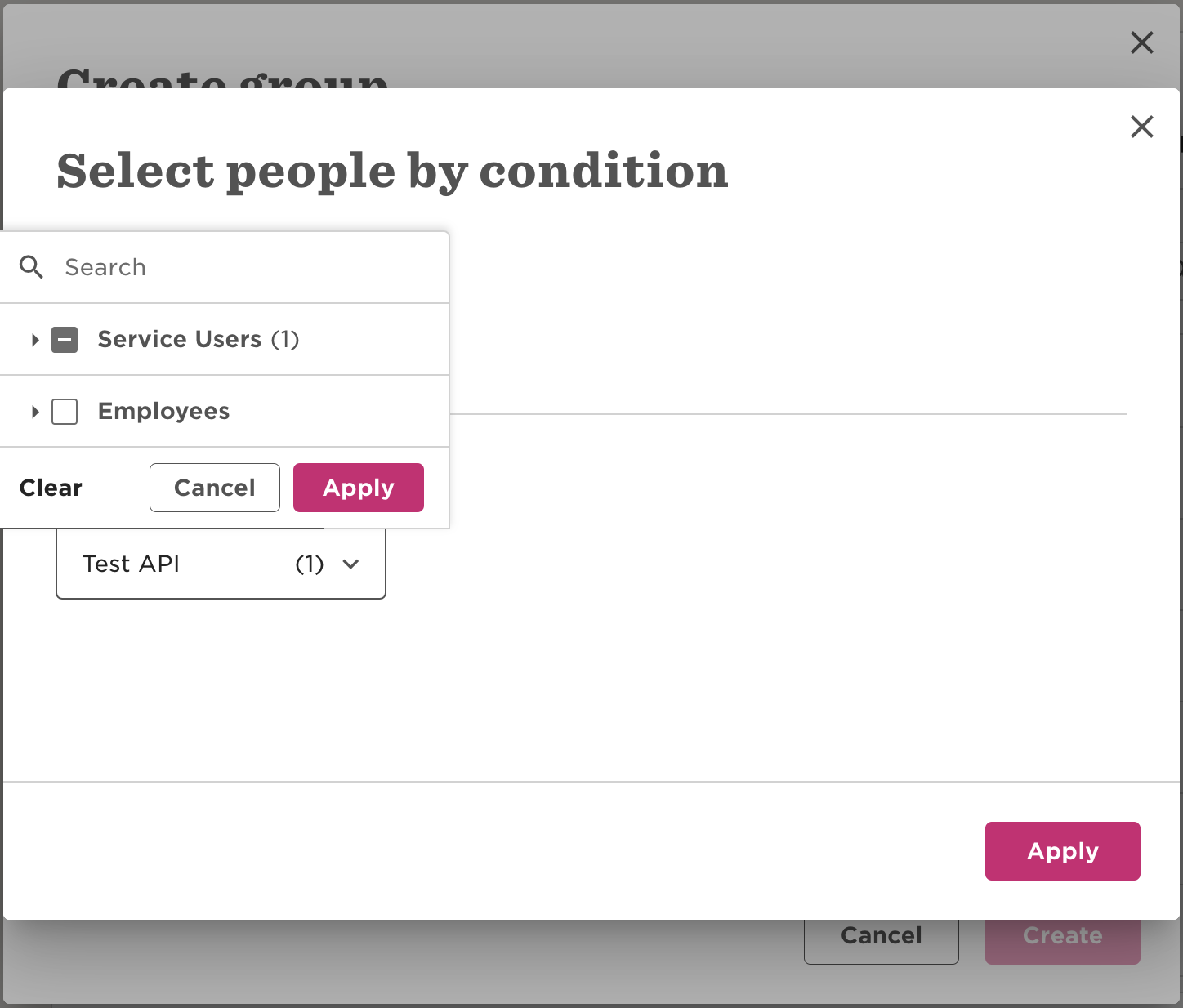
Set permissions to the permissions group
1. From the top right, click Edit.
2. Select People's data, and check View permissions in all sections.
In MinsOS
- Login to your MineOS account
- Select Data Inventory -> Data Sources and search for HiBob:

- Click Add and Open the configuration page for HiBob.
- Select Integration and choose the HiBob integration type

- Paste the service user password and service user id.
- Click “Test & Save” so MineOS can verify the connection.
You're done!
MineOS has been connected to your HiBob account.
What's next?
Read more about the deletion process using integrations here.
Read more about the get a copy process using integrations here.
Talk to us if you need any help with Integrations via our chat or at portal@saymine.com, and we'll be happy to assist!
![mineos_white-02_720.png]](https://docs.mineos.ai/hs-fs/hubfs/mineos_white-02_720.png?height=50&name=mineos_white-02_720.png)