Gorgias Integration
Automating your privacy requests fulfillment by integrating MineOS to Gorgias
By using this integration, all user data, as well as his entity, will be permanently deleted from Gorgias.
Note: All open tickets related to the user must be closed before a user entity can be deleted. Make sure the requestor doesn't have an open ticket on your Gorgias account before the deletion.
Before you start
- Make sure your MineOS plan supports integrations.
Setting up
Mine for Business
1. From your Mine for Business account, select Data Sources and search for Gorgias:
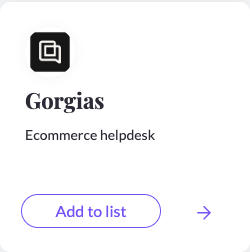
2. Open the configuration page for Gorgias integration.
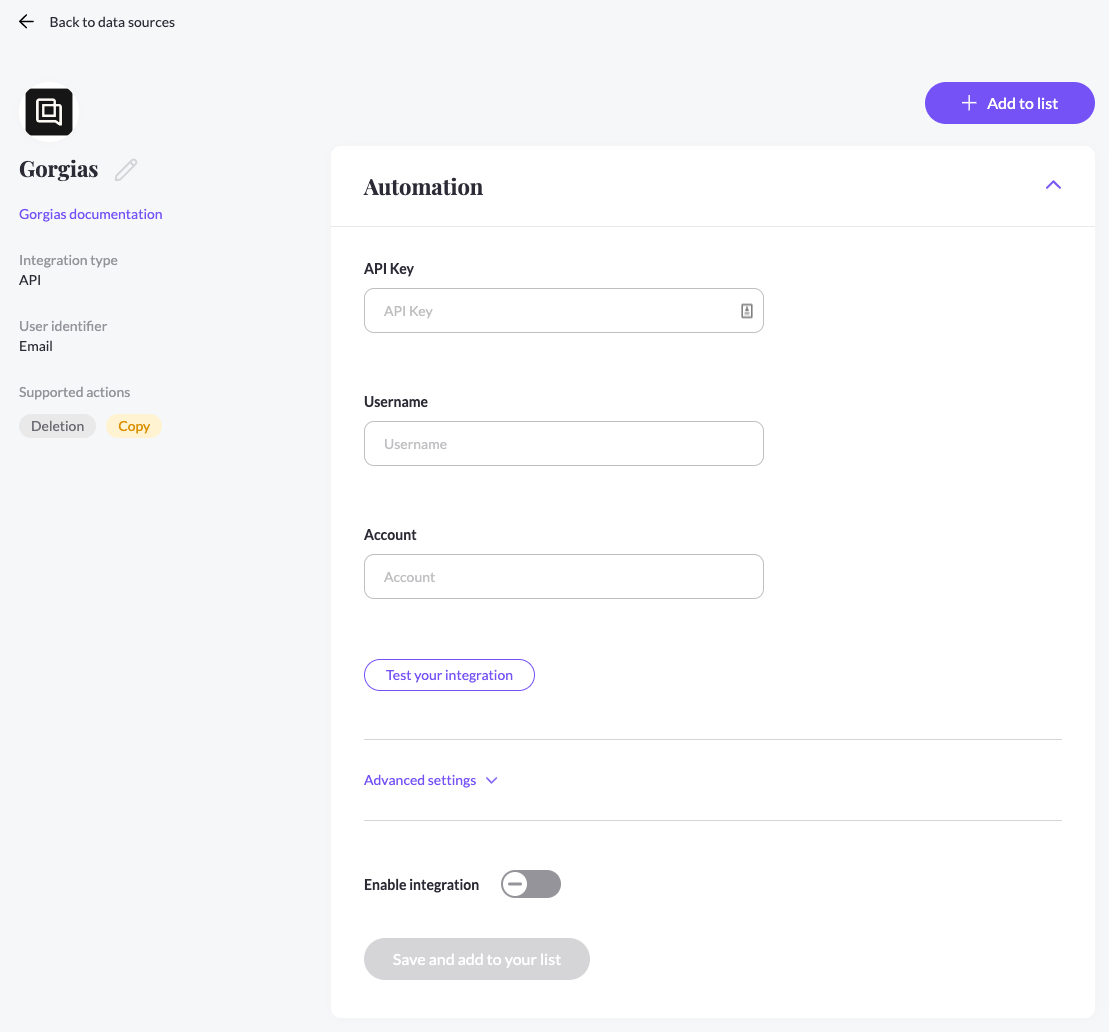
3. In the following sections we will guide you on how to fill in this configuration page.
Gorgias
1. Log in to Gorgias account.
2. In the top left corner, click on Settings and then REST API
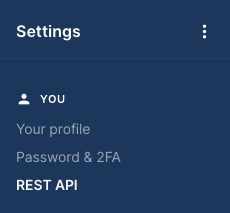
3. Copy the Password (API Key) value to Mine's Portal API Key input, the Username (your email address) to Mine's Portal Username input
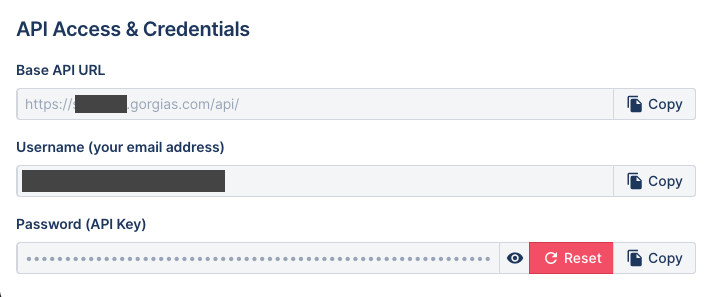
4. Copy from the Base API URL the text after the "https://" and before the ".gorgais.com/api/" to the Account input in Mine's portal (the text that is hidden in the image above)
5. Click Test your integration so MineOS can verify the credentials.
6. Click Enable integration and Save
7. You're done! MineOS has been connected to your Gorgias account.
What's next?
Read more about the deletion process using integrations here.
Read more about the get a copy process using integrations here.
Talk to us if you need any help with Integrations via our chat or at portal@saymine.com, and we'll be happy to assist!🙂
![mineos_white-02_720.png]](https://docs.mineos.ai/hs-fs/hubfs/mineos_white-02_720.png?height=50&name=mineos_white-02_720.png)