Integration for Gmail
Automate your privacy requests fulfillment flow by integrating MineOS to Gmail
This integration allows you to automate copy requests of user data from Gmail.
Before you start
- Make sure your MineOS plan supports integrations.
Setting up
To connect to the Gmail integration, follow these steps:
- On the left sidebar, click Data Inventory and then Data Sources
- Click on Add data source
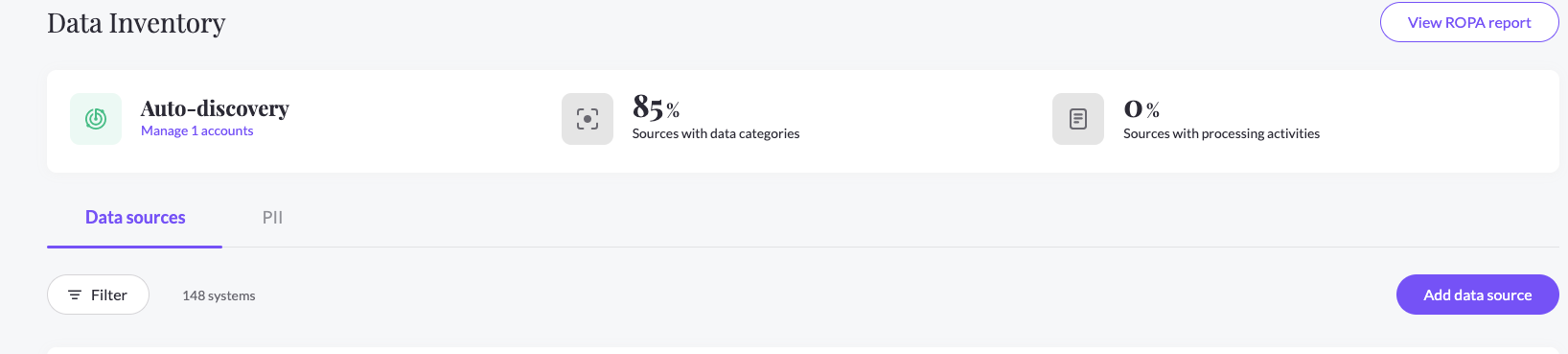
- Select Gmail from the catalog, then enter the Gmail page from your data sources list
- In the RequestHandling tab, check the Handle this data source in privacy requests checkbox and choose the Integration handling style.
- Click "Connect" and follow the on-screen instructions for granting the required permissions.
- Some organizations have a session timeout enabled for Google Cloud scopes. To avoid session timeout for this integration, you need to mark it as a Trusted App and exempt trusted apps from session timeout. Refer to Google's article for help.
That's it! MineOS is now connected to your Gmail account. You can now easily copy your customers' data from Gmail.
What's next?
Read more about the deletion process using integrations here.
Read more about the get a copy process using integrations here.
Talk to us if you need any help with Integrations via our chat or at portal@saymine.com, and we'll be happy to assist!🙂
![mineos_white-02_720.png]](https://docs.mineos.ai/hs-fs/hubfs/mineos_white-02_720.png?height=50&name=mineos_white-02_720.png)