Connect Your Google Cloud Platform to Data Source Discovery
Learn how to connect your company's GCP to map your organization's cloud databases, storage buckets, users and more.
To discover the resources in your GCP account, you'll need to grant access to MineOS's service account.
Step 1: Granting access
- Open IAM and Admin on your Google Cloud Console
- From the top bar, choose the organization you’d like to scan
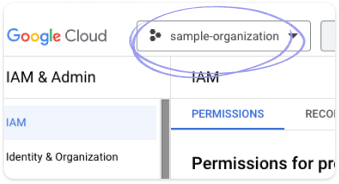
- On the IAM page, click Grant access
- Paste your company-specific service account found on the GCP setup page
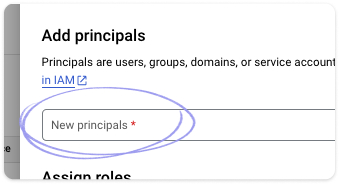
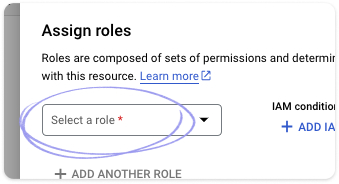
- Under Assign roles, add the following roles:
- Organization Viewer (under Resource Manager)
-
- Viewer (under Quick access > Basic)
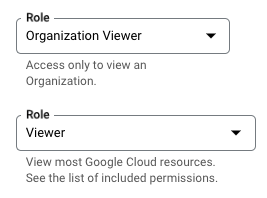
- Viewer (under Quick access > Basic)
- Click Save
Note: Make sure to Grand the access with the chosen organization name selected and not a project within that organization
Step 2: Connecting to MineOS
- Go to your GCP setup page in your MineOS account
- Enter the chosen organization display name to scan
- Sign in with a Google user within that organization to confirm you are part of the organization
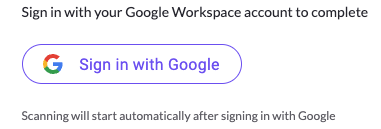
- If the Google sign-in is successful, scanning will start automatically.
This may take some time, the scanning results will start appearing in the Radar in your MineOS account.
Common issues for unsuccessful Google sign up:
- Make sure the signed user has access to the organization (Preferably an Admin)
- Make sure the service account is granted organization-level access with the correct roles
Note: For more information on how cloud based data source discovery works with MineOS, and for FAQs, please see the Cloud Based Discovery article.
![mineos_white-02_720.png]](https://docs.mineos.ai/hs-fs/hubfs/mineos_white-02_720.png?height=50&name=mineos_white-02_720.png)