Bloomreach (Exponea) Integration
Automate your privacy requests fulfillment by integrating MineOS to Bloomreach (Exponea)
This integration allows you to automate DSR handling from Bloomreach.
Fulfilling a user’s deletion request using this integration anonymizes PII from the customer object:- The anonymization process removes all Private information and all external identifiers and assigns a new cookie ID.
- Please note that apart from customer IDs, the anonymize call only removes properties that have been marked as Private - "Personal Identifiable Information" (PII).
Fulfilling a user's copy request using this integration exports the customer object with its events and properties.
On each processed request, a privacy_request event is added to every customer that contains information such as request ID, source and type.
Before you start
- Make sure your MineOS plan supports integrations.
- Make sure you have the required permission to create API Keys in Bloomreach.
Setting up
- Log in to your MineOS account, click Data Inventory -> Data Sources and search for Bloomreach. Click it to access the integration setup page:

- Click "add to your list". To setup Bloomreach integration you would need to fill in 3 values: API Secret, API Key, Project Token & in some cases API URL. In the following steps, we will guide you on how to get these values from your Bloomreach account.
-
Log in to your Bloomreach account
-
Follow the steps in this guide to create an API Key with private access: https://documentation.bloomreach.com/engagement/reference/prerequisites
-
Name the new API group "MineOS - GDPR API" and choose "Private access".
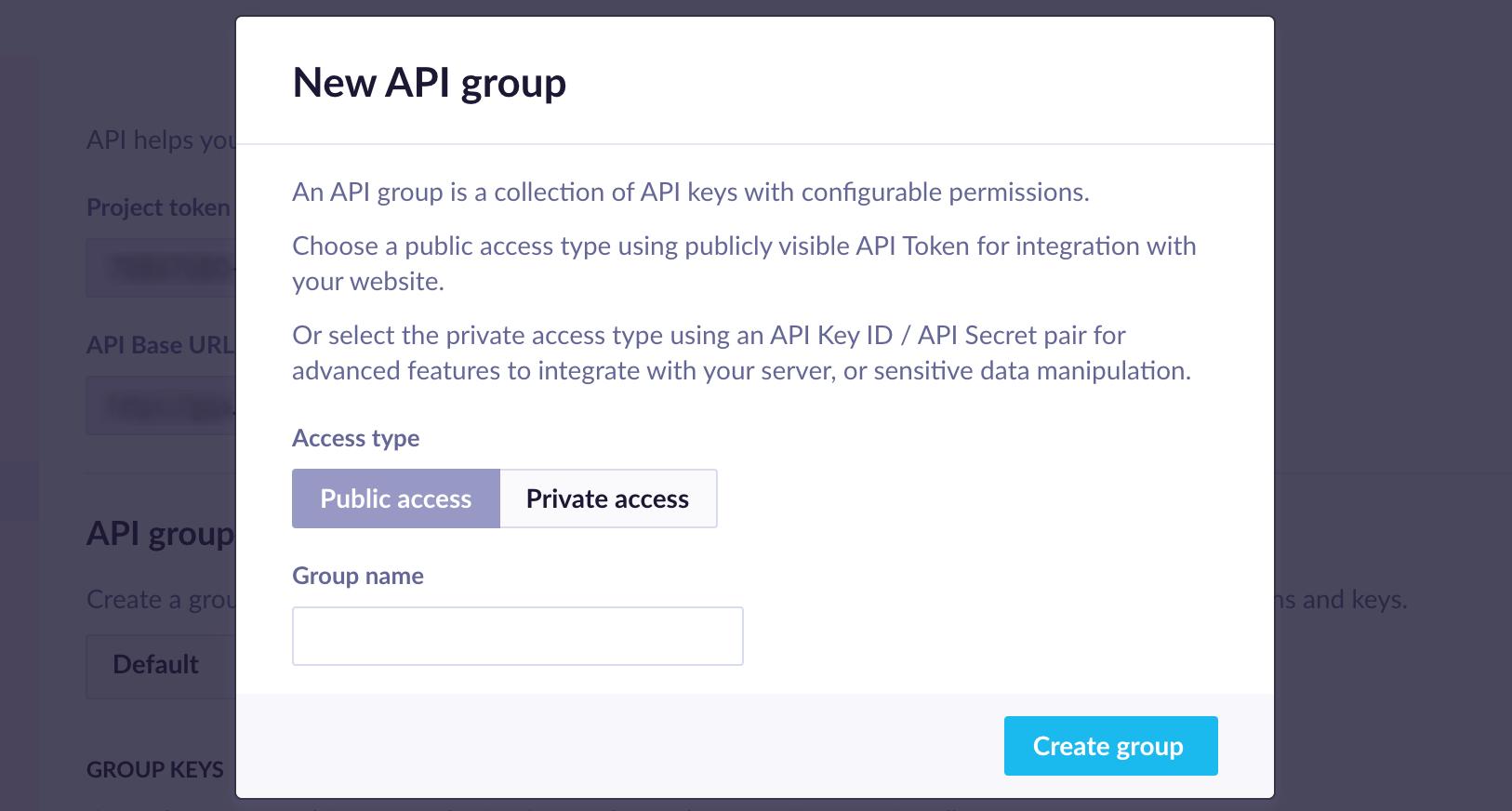
-
You can now copy the API Key & API Secret to MineOS.
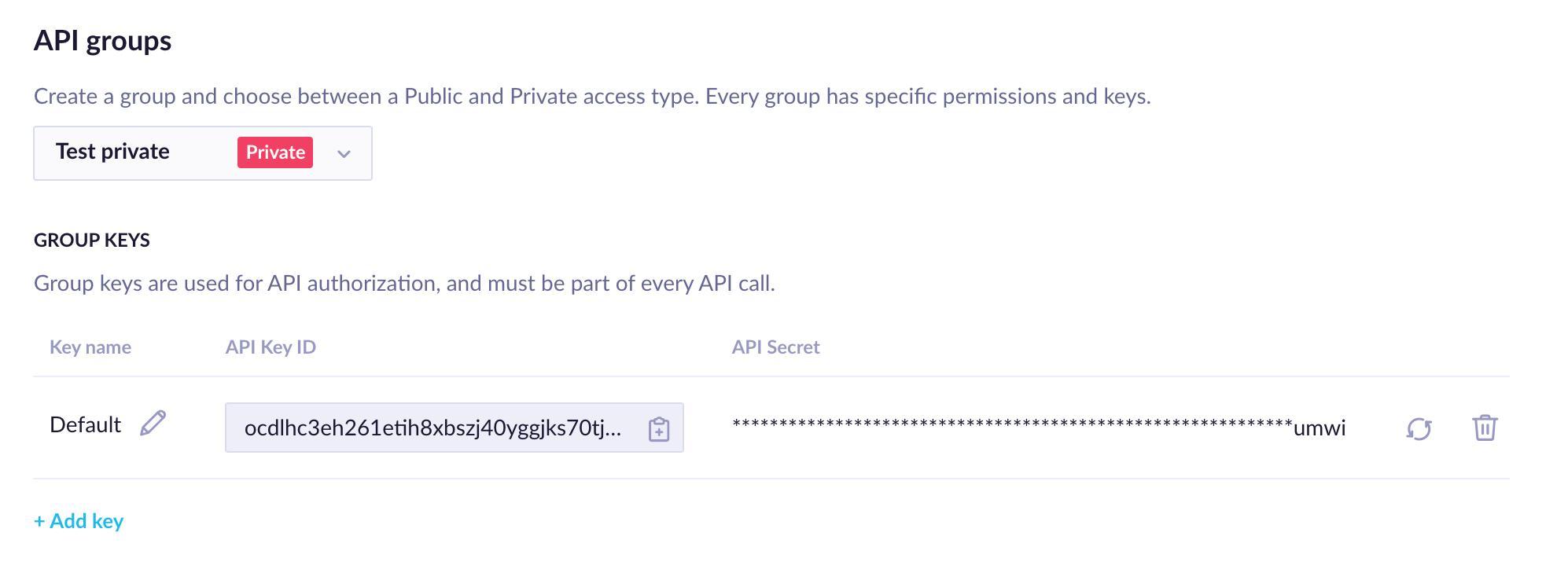
- To set the correct permissions for the API group you just created, make sure you select all the permissions under the GDPR and Eventstab. This will ensure MineOS has the correct access to automate your DSR handling.
- Getting the project token: on the upper right corner click Settings -> Project Settings:
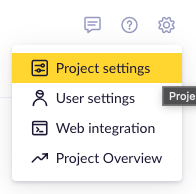
-
On the left menu make sure you are on General - > General project settings
- You should now see your project token. Copy & paste it to MineOS.
- Below your project token you will find your API Base URL if one such exists. Copy & paste it into the field marked as API URL (optional) in MineOS.
- You can now click "Test your integration" so the system can check that the configuration was applied correctly.
- If a "Connected" status appears, the connection was successful and you may now Test & Save to complete setting up the integration.
Tip💡If the integration didn’t succeed, make sure the API Group permissions are correct, and that you inserted each value in the correct field.
What’s next?
Read more about the deletion process using integrations here.
Read more about the get a copy process using integrations here.
Talk to us if you need any help with Integrations via our chat or at portal@saymine.com, and we’ll be happy to assist!🙂
![mineos_white-02_720.png]](https://docs.mineos.ai/hs-fs/hubfs/mineos_white-02_720.png?height=50&name=mineos_white-02_720.png)