DSR Autopilot
Save time and fulfill requests on time by using the MineOS DSR Autopilot to automate your operations.
What is DSR Autopilot?
The DSR handling workflow consists of 4 steps: review, process, reply & close. Autopilot removes the need to click through each step or wait for the processing to complete by automating the entire process.
It is specifically designed to manage and fulfill common data subject rights requests, including 'delete,' 'copy' (access/portability), and 'do not sell' (or share) requests.
If something fails or there is a problem, Autopilot will send you a notification, for example, by setting up a Slack notification.
The autopilot will not run if any of the following are true:
- If your systems setup is set up with either manual integrations or assign coworker flow
- The request status is closed, unverified, or redacted.
How Does Autopilot Work?
Autopilot will perform the following steps on each new or existing open request:
-
Accept and start processing
Automatically accept requests, send acknowledgment, verify the user's identity, and ensure the request meets your defined criteria.
-
Validate that processing was completed
Leverage connected integrations to automate the request processing and get a final completion validation.
-
Reply to the user
Set your templates in advance and send a final confirmation to the user.
-
Close and redact
All steps are documented in an activity log for audit purposes, and the user’s PII is redacted.
Note: Autopilot runs in the background parallel to you, meaning it can handle requests you view and handle simultaneously.
How to enable Autopilot
There are two ways to enable DSR Autopilot.
- Automatically: Enable Autopilot on all incoming requests.
- Manually: Selectively choose single tickets to run Autopilot on, or in bulk actions. More info below:
Automatically
- Reach out to your customer success manager and he or she will help you set up the automations.
- Go to Settings > Automations > Marketplace and pick the
Start Autopilot On New DSR Requests integration.
- Click Configure:
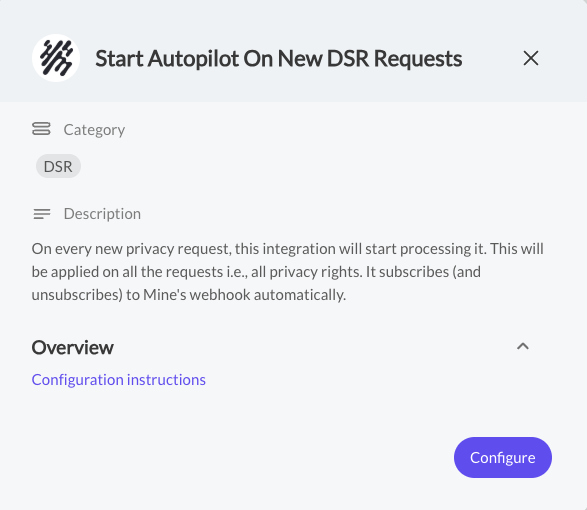
- Edit the webhook id if you prefer. We recommend on leaving it as is:
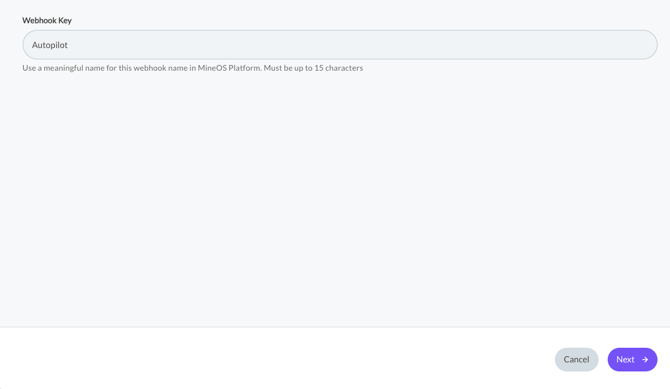
- Click Finish:
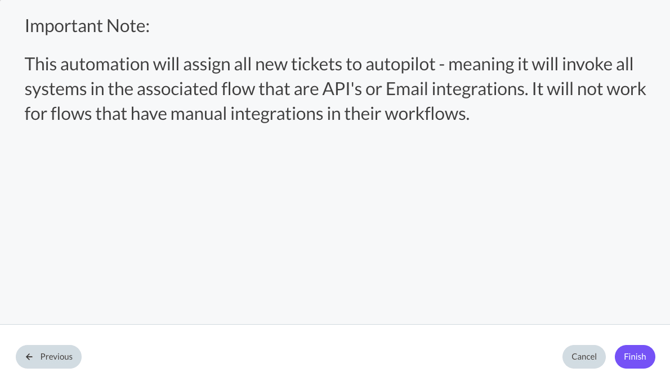
- That's it! You'll see a green indicator on the integration in the marketplace now:
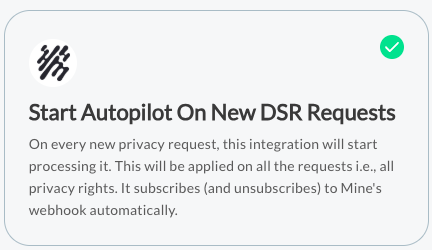
Manually
Selectively choose single tickets to run Autopilot on

1. Toggle the checkboxes on in the Requests table that you wish to run Autopilot on.
2. Click on "Put on Autopilot" in the bottom button.
3. Once tickets are on Autopilot a blue icon will appear next to the Request status. (Note: you can still view and handle the ticket manually.)
Tip: use the filters to select tickets for autopilot using bulk action.
For example: ticket type = delete and country = United States
Current Limitations
Autopilot will fail handling integrations that take more than 3 days to complete or has run out of retries on automated integrations.
An icon will appear next to the status to indicate autopilot has stopped running. You can then continue handling the request manually.

Is Autopilot right for me?
You should not use Autopilot if you:
- Manually communicate with customers or manage notes.
- Want to choose from which sources to delete and which not, depending on the request.
- Have manual integrations.
![mineos_white-02_720.png]](https://docs.mineos.ai/hs-fs/hubfs/mineos_white-02_720.png?height=50&name=mineos_white-02_720.png)