What are Automated API Integrations?
By connecting automated integrations you will be able to automatically delete and get of copy of users' data from the data sources your company uses
Want an expert to assist you? Get a free personal onboarding!
These integrations connect different platforms your company uses and your MineOS, allowing you to easily locate, delete, or send a copy of users' data automatically with a press of a button.
At the Process stage, you can delete users' data automatically from multiple sources at a click of a button. You'll also be able to see how many records were found and connect integrations you might not have enabled yet.

Search our automated API Integrations Knowledge base for the integrations you need and learn how to connect them by following our step-by-step guides.
Manual Input Integrations
Most integrations APIs use the user's email address to identify the user and fetch the relevant data. But, some integrations don't support email address as the User identifier.
In these cases, we require your manual input of a different identifier (for example, phone number, internal ID, etc.) in order to search, delete, or get a copy of the user's data.
As shown in the image below, on each automatic data source page, you'll be able to see what type of identifier is necessary for the integration to work.
Note: If it's not an email identifier, you will be required to manually input the users' unique identifier (i.e., phone number or internal ID).
When proceeding with a user's deletion/copy request, at the Process stage, you are asked to select the data sources from which you want to delete/fetch the users' data.
Next to each automated data source, you will see the number of records found related to the data subject. If an automated data source is missing the User identifier, no records will be found, and a "Missing identifier" message will be shown.

Follow the steps below to add a missing User identifier:
- Click on "Insert identifier."
- A window will pop up with the required User identifiers you will need to input.

Tip💡: At any point, you can edit the User identifiers you've inserted before closing the users' request.
- Click on "Save."
Note: When processing a data copy request, if the identifier is incorrect or not inserted as required, you will receive the below error message and won't be able to proceed with the data copy request:

- Proceed with the deletion/copy of the users' data.
Note: In case no User identifier was typed or was incorrect, an error message will appear noting the deletion has failed: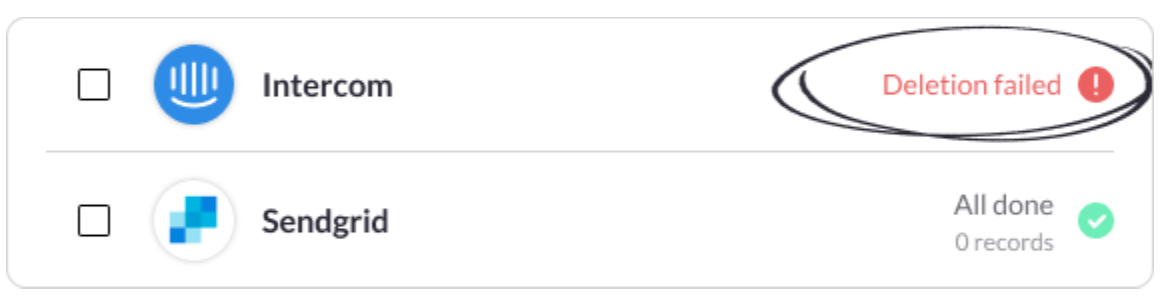
Important: Each integration depends on the API options the data provides. Before using an automated data source, make sure to review its documentation and specific terms.
If you want to fully automate the manual input integrations with APIs and Webhook, contact us at portal@saymine.com.
What's next?
Read more about the deletion process using integrations here.
Read more about the get a copy process using integrations here.
Can't find an integration you're looking for? We're probably already working on it. Contact us at portal@saymine.com to learn more or suggest new integrations.
![mineos_white-02_720.png]](https://docs.mineos.ai/hs-fs/hubfs/mineos_white-02_720.png?height=50&name=mineos_white-02_720.png)
