Automate Zendesk Tickets with MineOS
This integration article will help you create an automation for DSR fulfillment through your Zendesk tickets.

If your organization uses Zendesk to handle customer support tickets, you probably get some Data Subject Requests (DSRs). You can follow the steps in this guide to create an automation that allows you to fulfill customer DSRs automatically without leaving Zendesk.
Before you begin:
- This automation uses Zapier.com, which is a 3rd party automation tool that is not related to MineOS.
- You will need a Zapier account with an upgraded plan.
- You will need a MineOS account that supports DSR integrations.
Part 1 - Zendesk
Login to Zendesk and create a view for tickets that are DSRs. Below is our recommendation for how to define such a view:
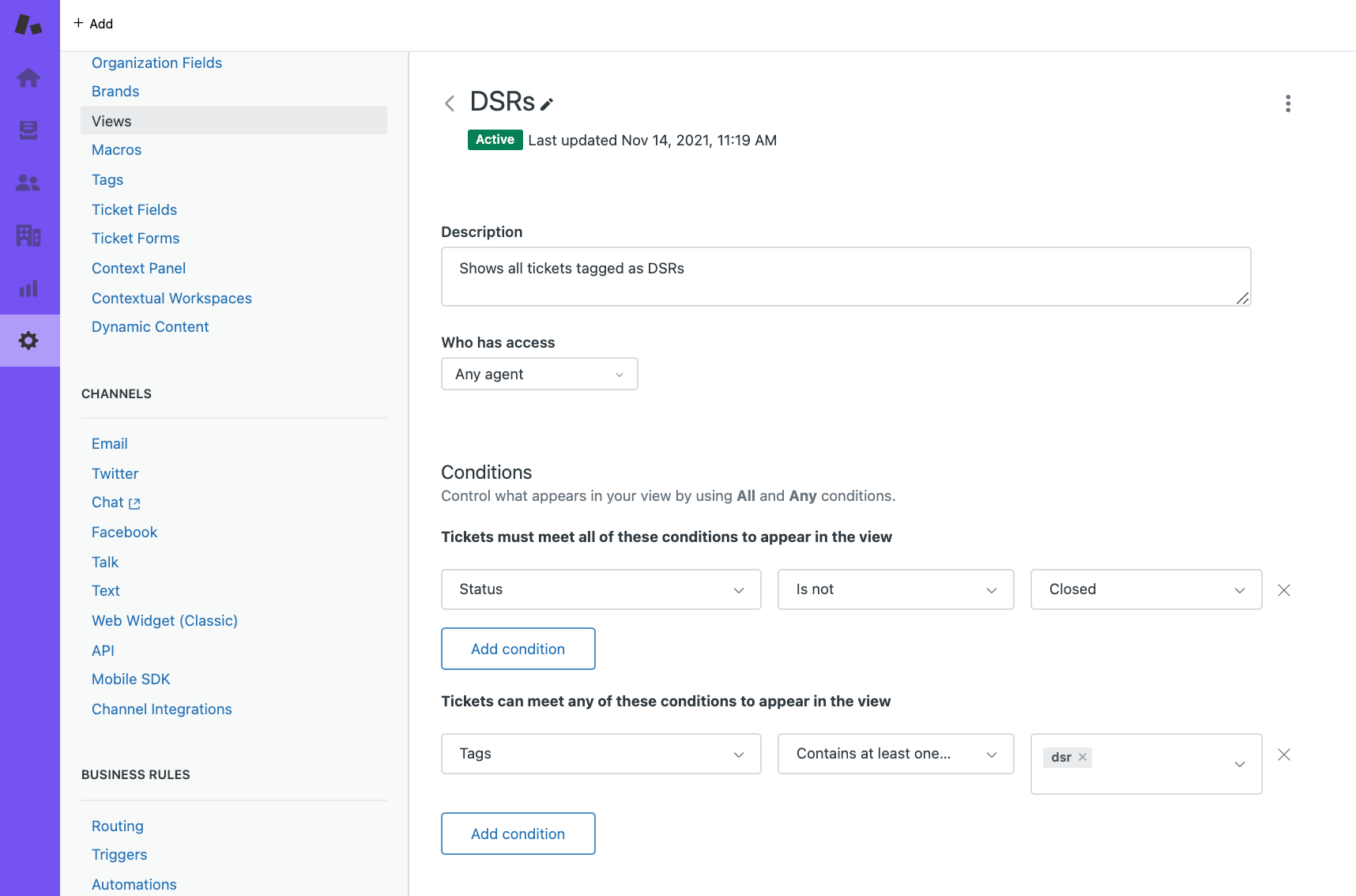
Make sure you configure the view with the following grouping and ordering:
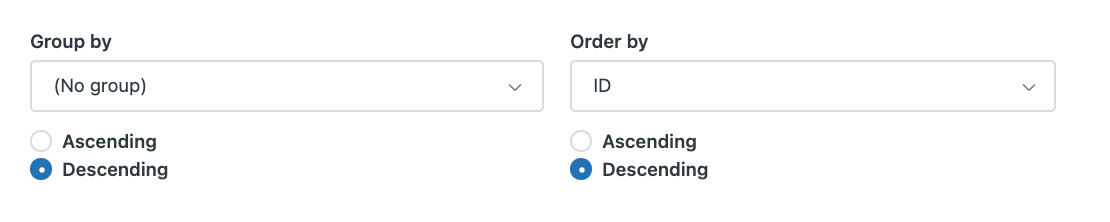
Using this method, each ticket tagged with the DSR tag will be included in the view.
All new tickets in this view will be synced to MineOS.
Note: The view must be specific to a type of DSR, e.g: "Right to be forgotten" or "Data access request". If you wish to handle more than one type of DSR you need to create a view for each one.
Part 2 - Zapier
- Login to Zapier.com and Activate the integration our team has created.
- Pick the Zendesk view you created in the previous step.
- Enter your MineOS API Key. If you don't already have one, create a new one here.
- Enter the type of DSR request you want to create from the Zendesk view (or leave it as Delete).
- Repeat steps 1-4 for each Zendesk view.
Part 3 - MineOS
- Test the integration by clicking "Test Zap". You should now see a new sample ticket created in MineOS.
- Repeat these steps for each request type (each Zap) and verify the type of request created matches what you expect.

Hooray! You are now ready to quickly handle tickets from Zendesk using MineOS!
Don't forget to configure your DSR handling workflow, and enable DSR Autopilot.
![mineos_white-02_720.png]](https://docs.mineos.ai/hs-fs/hubfs/mineos_white-02_720.png?height=50&name=mineos_white-02_720.png)