How to create a Rejection Rule
The Rejection rule allows you to automatically reject Data Subject Requests based on MineOS email evidence.
Note: This article is about 1 of 2 available rules.
About the DSR Rejection rule
This automation enables companies to reject incoming data requests and prevent them from being carried out based on a pre-defined trigger.
- The trigger is the From address; and
- The action is to close the request and, if desired, activate an automated Rejection reply.
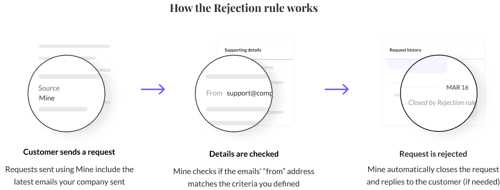
Common use cases for the Rejection Rule:
- Companies that cannot delete customer data because they're a data processor (such as payment services)
- Companies that need to retain customer data for specific periods of time due to local regulations
How to set up a Rejection Rule

To get started, select "Templates & Rules" under the DSR Handling section of the sidebar navigation.
Select the "Rules" tab.
Next, select "Rejection Rule".
Define the trigger - enter the "from email address" you wish to automatically reject and press "Enter".
Note: You can define up to five email addresses to be triggered by the Rejection Rule.
If you wish to enable the automation to bulk reject all matching open privacy requests received in the past, click "apply rule to matching requests".

Note: If you check this option, the Rejection Rule will be applied for every open matching request on your Requests page. If left unchecked, the rule will be used only for new incoming requests.
Toggle on "Enable this rule" and select "Save" to activate the Rejection Rule.
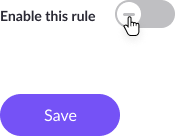
Tip: Use templates to send an automated response to users anytime a request is rejected.
Note:
- For the rule to work, the request must be powered by Mine and include your latest email interactions in the evidence.
- If one of the email interactions "from" does not match the email addresses you defined, the automation will not apply.
- If the evidence of the request includes less than two email interactions, the automation will not apply
Next steps:
- Create an Acknowledgement Rule
- Begin setting up DSR processing by familiarizing yourself with User Search
If you have any questions about the rejection rule, write us at portal@saymine.com, and we'll be happy to help!🙂
![mineos_white-02_720.png]](https://docs.mineos.ai/hs-fs/hubfs/mineos_white-02_720.png?height=50&name=mineos_white-02_720.png)

