Auth0 Integration
Automating your privacy requests fulfillment by integrating MineOS to Auth0
This integration allows you to automate delete & copy requests for Auth0
Before you start
- Make sure your MineOS plan supports integrations.
- Make sure you have sufficient permissions to create an api key - Account Admin permissions
Setting up
To connect the Auth0 integration, follow the steps below:
- On the left sidebar, click Data Inventory and then Data Sources
- Click on Add data source
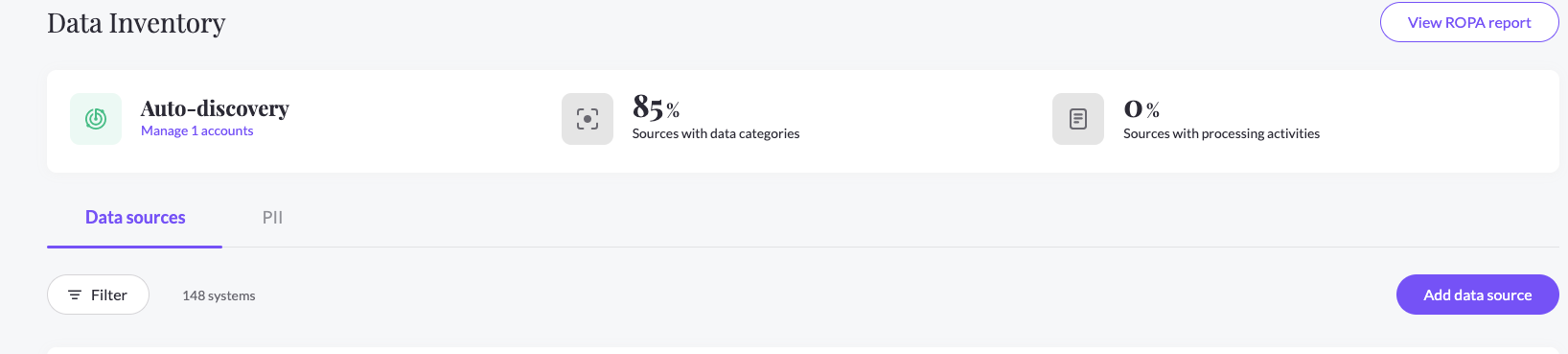
- Select Auth0 from the catalog, then enter the Auth0 page from your data sources list
- In the RequestHandling tab, check the Handle this data source in privacy requests checkbox and choose the Integration handling style
- In your Auth0 Management dashboard you have the default ‘Auth0 Management API’ API:
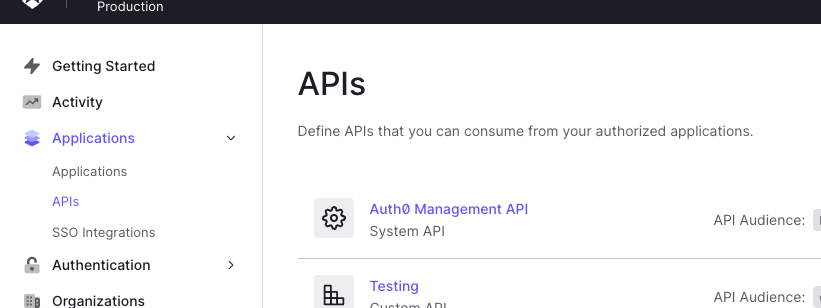
- Go to Applications and create a new Application with type 'Machine to Machine'
- Inside the application’s page- go to the 'APIs tab and authorize for ‘Auth0 Management API’
- Next, click on the small arrow next to it and select the following scopes and Update:
- For enabling Search Users: read:users,
- For enabling Delete Users: delete:users
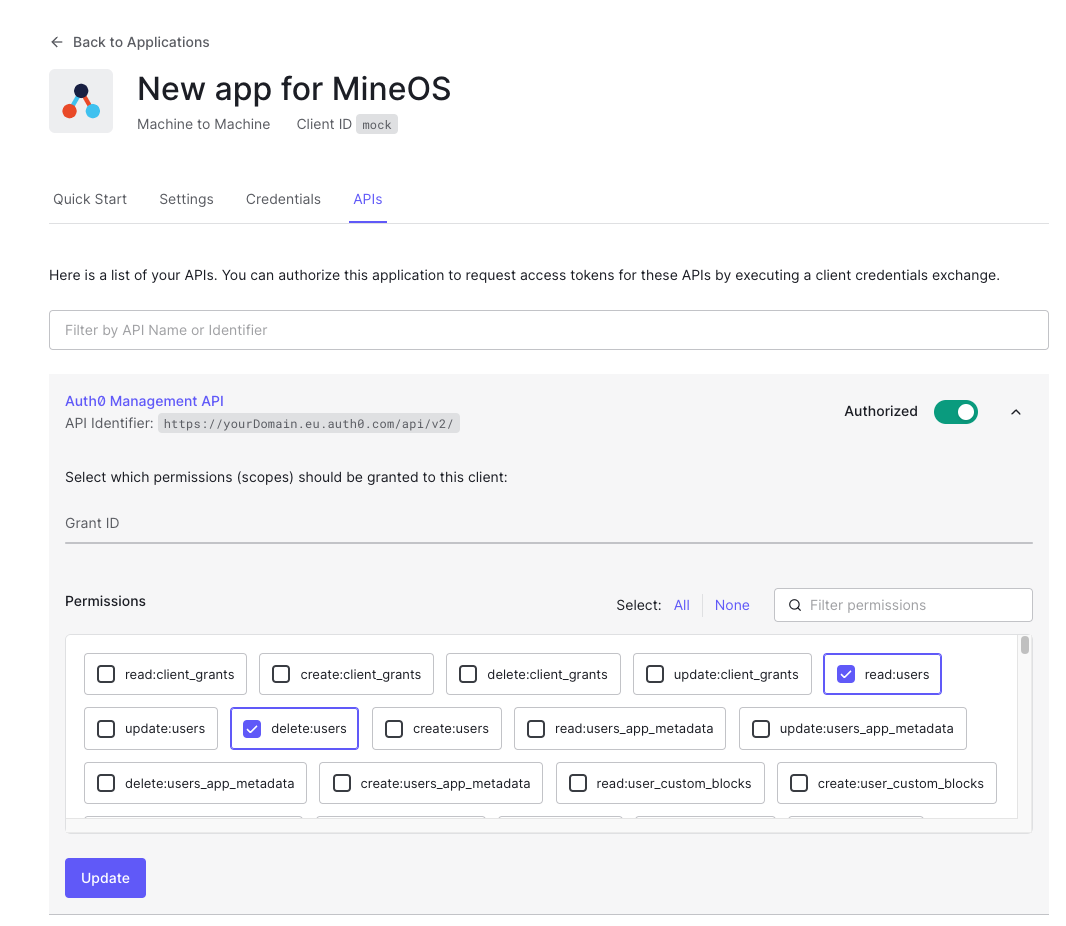
- Copy the API Identifier (also called audience), which can look like https://yourDomain.eu.auth0.com/api/v2/
- Next, go to the Settings tab and copy your Domain, Client ID and Client Secret.
- On MineOS Auth0 integration page under the RequestHandling tab enter your Details:
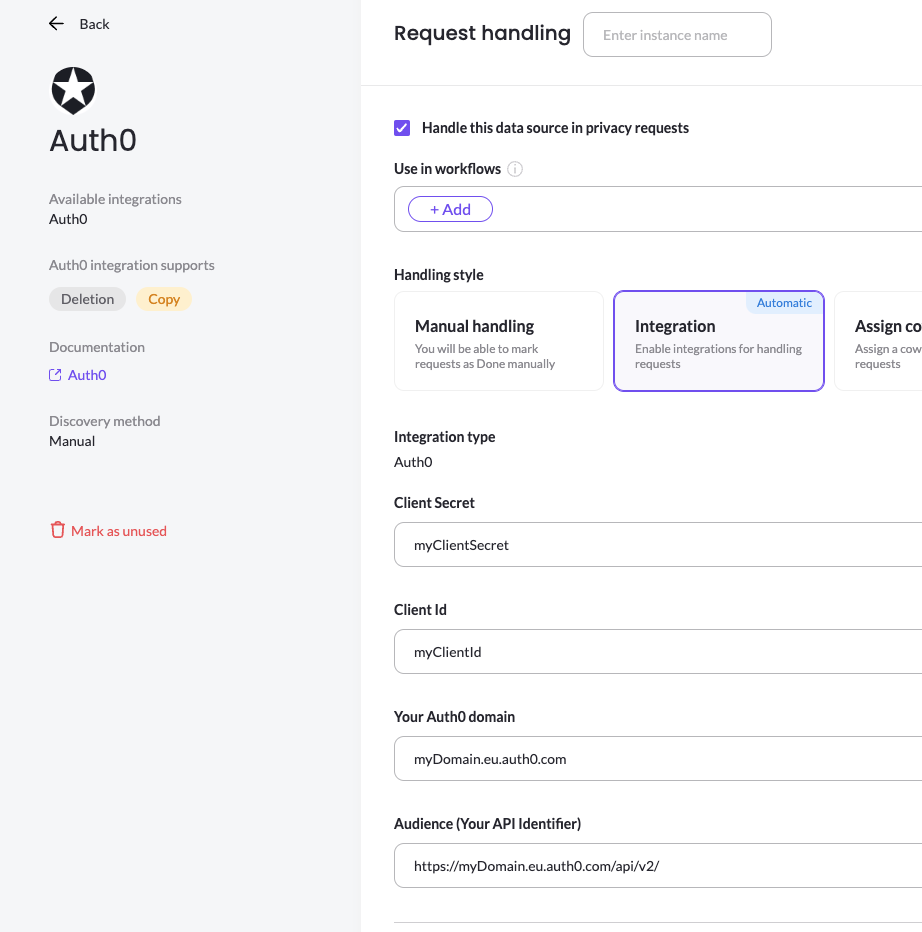
What's next?
Read more about the deletion process using integrations here.
Read more about the get a copy process using integrations here.
Talk to us if you need any help with Integrations via our chat or at portal@saymine.com, and we'll be happy to assist!🙂
![mineos_white-02_720.png]](https://docs.mineos.ai/hs-fs/hubfs/mineos_white-02_720.png?height=50&name=mineos_white-02_720.png)